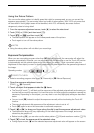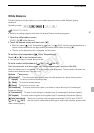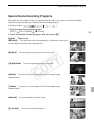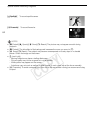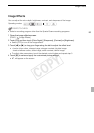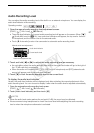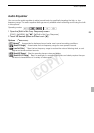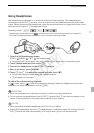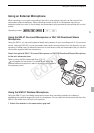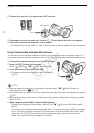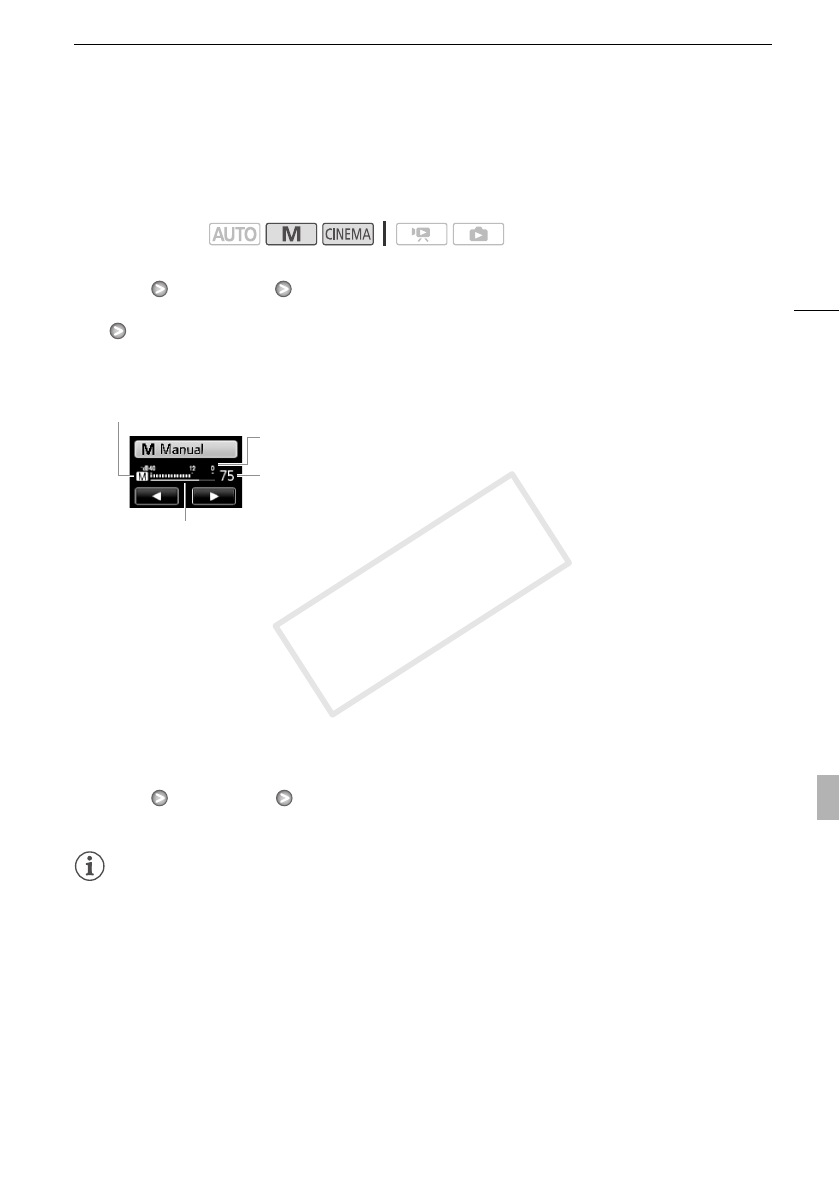
Audio Recording Level
67
Audio Recording Level
You can adjust the audio recording level of the built-in or an external microphone. You can display the
audio level indicator while recording.
1 Open the manual audio recording level adjustment screen.
[FUNC.] [c Mic. Level] [y Manual]
• The audio level indicator and current audio recording level will appear on the screen. When 7
[Audio Mix] is set to [A On], two audio level indicators will appear, the top one for the built-
in microphone, and the bottom one for the external audio.
•Touch [z Automatic] to return the camcorder to automatic audio recording levels.
2 Touch and hold [y] or [A] to adjust the audio recording level as necessary.
• As a guideline, adjust the audio recording level so that the audio level meter will go to the right of
the -12 dB mark only occasionally.
• When the audio mix function is on (0 70), [INT] (built-in microphone) and [EXT] (external audio
source) will appear next to the audio level indicator.
3Touch [a] to lock the audio recording level at the current level.
To display the audio level indicator
Usually, the audio level indicator will be displayed only after activating the manual adjustment of the
audio recording level. You can choose to display it also when the audio level is adjusted automatically.
1 Open the automatic audio recording level screen.
[FUNC.] [
c Mic. Level] [z Automatic]
2 Touch [Audio Level Indicator] and then touch [a].
NOTES
• When the audio level meter reaches the red point (0 dB), the sound may be distorted.
• We recommend using headphones to check the sound level while adjusting the audio recording
level or when the microphone attenuator is activated.
Operating modes:
Audio level indicator
Audio level adjustment bar
Manual audio level adjustment
Current audio level
COPY