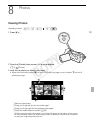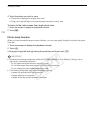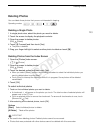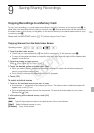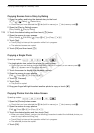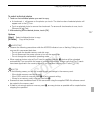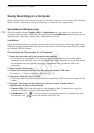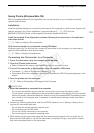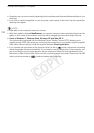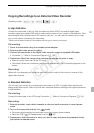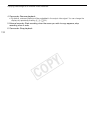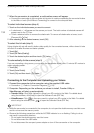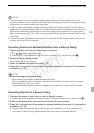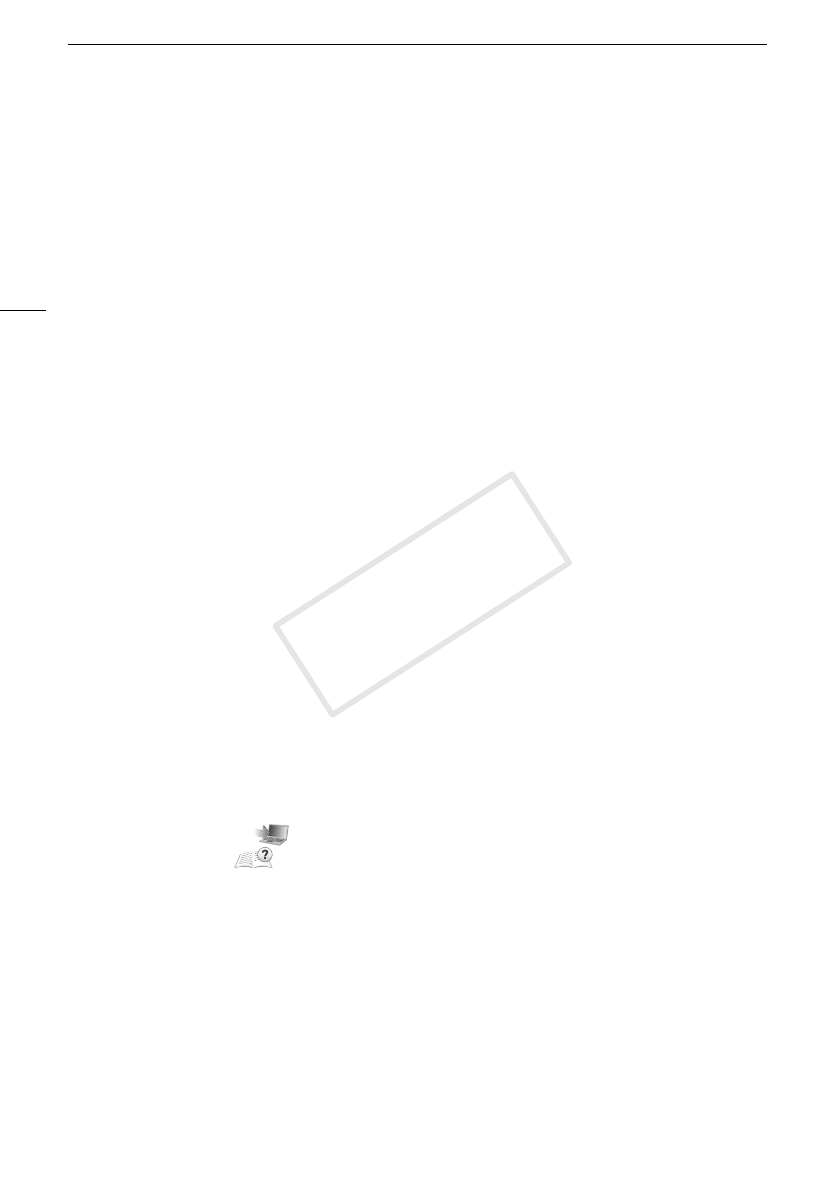
Saving Recordings on a Computer
128
Saving Recordings on a Computer
Movies recorded with this camcorder are saved in the built-in memory or on a memory card. Because
space is limited, make sure to save your recordings on a computer on a regular basis.
Saving Movies (Windows only)
With the supplied software Transfer Utility or VideoBrowser you can save to your computer the
scenes you have recorded. Additionally, the supplied software VideoBrowser offers many options for
organizing your video library, editing video, creating discs and more.
Installation
Install the software before you connect the camcorder to the computer for the first time. Refer to the
Installation Guide (supplied leaflet) and follow the instructions in the Software Guide (PDF file) to install
the supplied PIXELA’s software.
Connecting the Camcorder to a Computer
1 Power the camcorder using the compact power adapter.
• If the camcorder is connected to the computer while it is powered only by the battery pack,
previously saved video files cannot be transferred back to the camcorder and music files cannot
be transferred from the supplied Camcorder Supplemental Disc to a memory card in the
camcorder.
2 Open the date index screen.
3 Connect the camcorder to the computer using the supplied USB cable.
• Connection D. Refer to Connection Diagrams (0 119).
4 Camcorder: Select [All (for PC only)].
• Camcorder: When the connection is successfully established, [USB Connection] appears on the
screen.
5 Computer: Depending on the software you chose to install, Transfer Utility or
VideoBrowser will start up automatically.
• Transfer Utility: Click [Video file import] to start transferring files. For details about using the
software, click [Help] to open the Software Guide (PDF file).
• VideoBrowser: Click in the menu panel to start transferring files. For details about using
the software, click to open the Software Guide (PDF file).
COPY