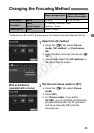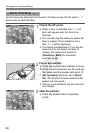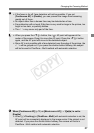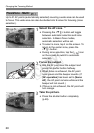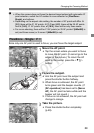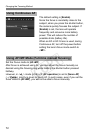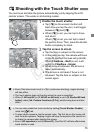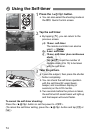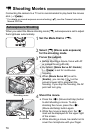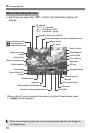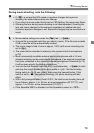73
You can focus and take the picture automatically just by tapping the LCD
monitor screen. This works in all shooting modes.
1
Enable the touch shutter.
Tap [y] on the screen’s bottom left.
Each time you tap the icon, it will toggle
between [y] and [x].
When [x] is set, you can tap to focus
and shoot.
When [y] is set, you can tap to select
the point to focus. Then, press the shutter
button completely to shoot.
2
Tap the screen to shoot.
Tap the face or subject on the screen.
X At the point you tap, the camera will focus
in the AF method that was set (p.66-69).
When [FlexiZone - Multi] is set, it will
switch to [FlexiZone - Single].
X When focus is achieved, the picture is
taken automatically.
The picture is not taken if focus is not
achieved. Tap the face or subject on the
screen again.
x Shooting with the Touch Shutter
Even if the drive mode is set to <i> (continuous shooting), single shooting
will take effect.
The touch shutter does not function when the view is magnified.
When [1: AE lock/AF] or [3: AE/AF, no AE lock] is set to [5: Shutter/AE lock
button] under [54: Custom Functions (C.Fn)], autofocusing does not take
effect.
You can also enable the touch shutter by setting [Touch Shutter: Enable]
under the [A3] tab.
To take a bulb exposure, tap the screen twice. The first tap on the screen will
start the bulb exposure. Tapping it again will stop the exposure. Be careful not
to shake the camera when tapping the screen.
Even if [AF operation] is set to [Servo AF], One-Shot AF will take effect when
touch shutter is used.
COPY