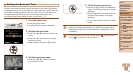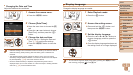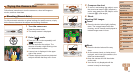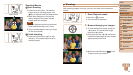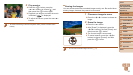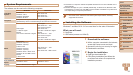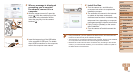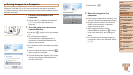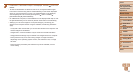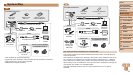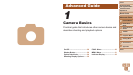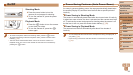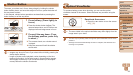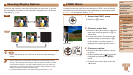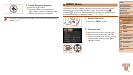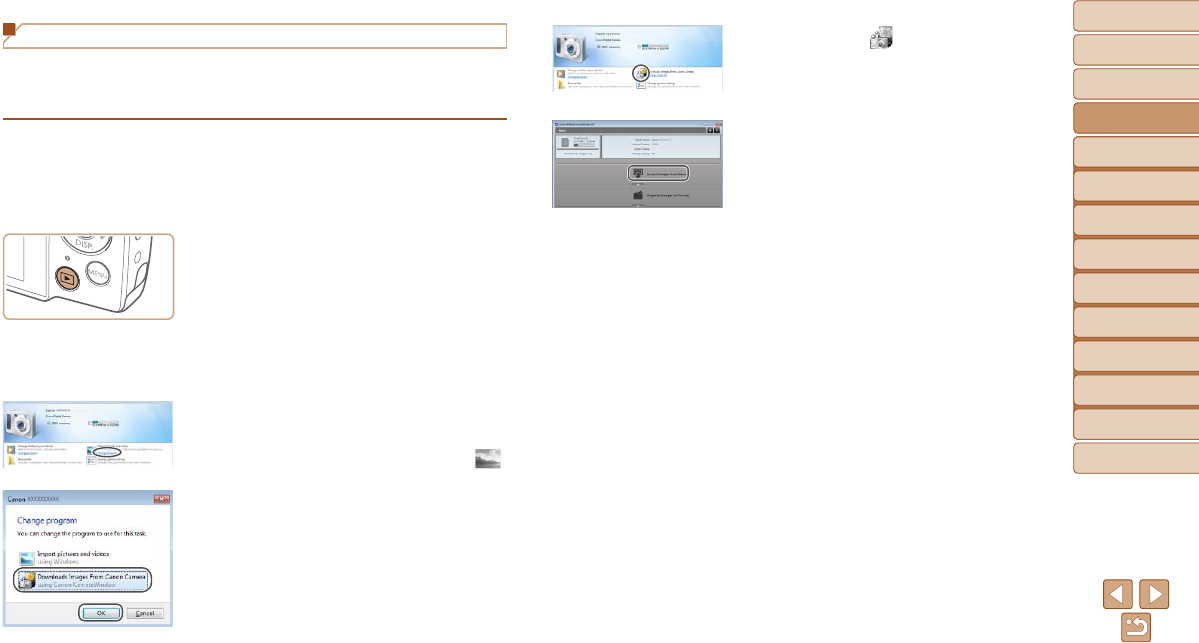
24
1
2
3
4
5
6
7
8
Cover
Preliminary Notes
and Legal Information
Contents: Basic
Operations
Advanced Guide
Camera Basics
Smart Auto
Mode
Other Shooting
Modes
Playback Mode
Setting Menu
Accessories
Appendix
Index
Basic Guide
P Mode
Saving Images to a Computer
Windows 7 and Mac OS X 10.6 are used here for the sake of illustration.
For other functions, refer to the help system of the relevant software (some
software excluded).
1 Connect the camera to the
computer.
Follow step 3 in “Installing the Software”
(=
23) to connect the camera to a
computer.
2 Turn the camera on to access
CameraWindow.
Press the <1> button to turn the camera
on.
On a Macintosh computer,
CameraWindow is displayed when a
connection is established between the
camera and computer.
For Windows, follow the steps introduced
below.
In the screen that displays, click the [ ]
link to modify the program.
Choose [Downloads Images From Canon
Camera using Canon CameraWindow]
and then click [OK].
Double click [ ].
3 Save the images to the
computer.
Click [Import Images from Camera], and
then click [Import Untransferred Images].
Images are now saved to the Pictures
folder on the computer, in separate
folders named by date.
After images are saved, close
CameraWindow, press the <1> button
to turn the camera off, and unplug the
cable.
For instructions on viewing images on
a computer, refer to the Software Guide
(=
21).
CameraWindow