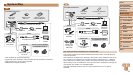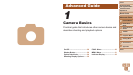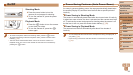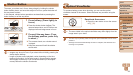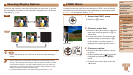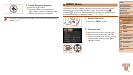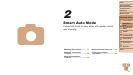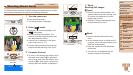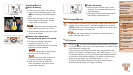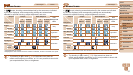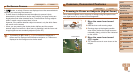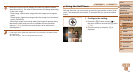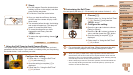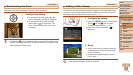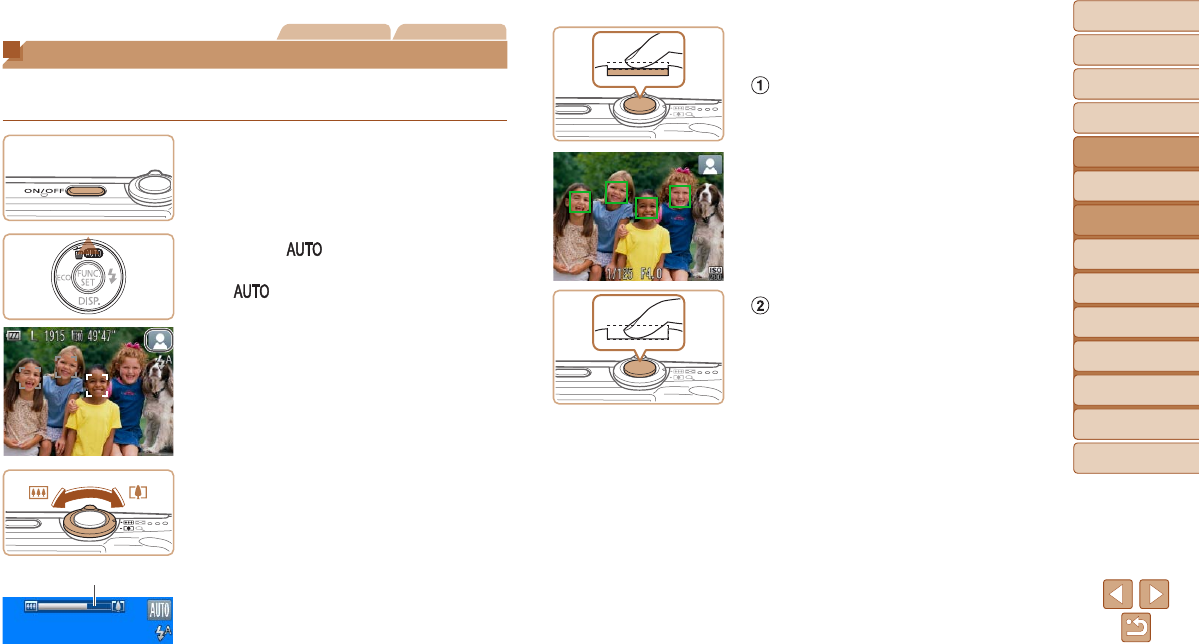
34
1
2
3
4
5
6
7
8
Cover
Preliminary Notes
and Legal Information
Contents: Basic
Operations
Advanced Guide
Camera Basics
Smart Auto
Mode
Other Shooting
Modes
Playback Mode
Setting Menu
Accessories
Appendix
Index
Basic Guide
P Mode
Still Images Movies
Shooting (Smart Auto)
Forfullyautomaticselectionatoptimalsettingsforspecicscenes,simply
let the camera determine the subject and shooting conditions.
1 Turn the camera on.
Press the power button.
The startup screen is displayed.
2 Enter [ ] mode.
Press the <o> button repeatedly until
[
] is displayed.
Aim the camera at the subject. The
camera will make a slight clicking noise
as it determines the scene.
A scene icon is displayed in the upper
right of the screen (=
37).
Frames displayed around any detected
subjects indicate that they are in focus.
3 Compose the shot.
To zoom in and enlarge the subject, move
the zoom lever toward <i> (telephoto),
and to zoom away from the subject, move
it toward <j> (wide angle). (A zoom bar
showing the zoom position is displayed.)
Zoom Bar
4 Shoot.
Shooting Still Images
Focus.
Press the shutter button halfway. The
camera beeps twice after focusing, and
AF frames are displayed to indicate
image areas in focus.
Several AF frames are displayed when
multiple areas are in focus.
Shoot.
Press the shutter button all the way
down.
As the camera shoots, a shutter sound
is played, and in low-light conditions, the
ashresautomatically.
Keep the camera still until the shutter
sound ends.
Your shot is only displayed until the
camera is ready to shoot again.