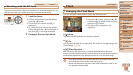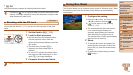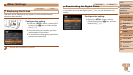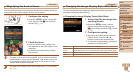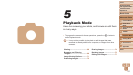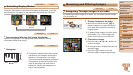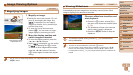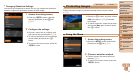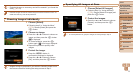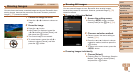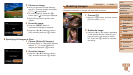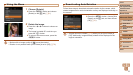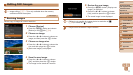70
1
2
3
4
5
6
7
8
Cover
Preliminary Notes
and Legal Information
Contents: Basic
Operations
Advanced Guide
Camera Basics
Smart Auto
Mode
Other Shooting
Modes
Playback Mode
Setting Menu
Accessories
Appendix
Index
Basic Guide
P Mode
Still Images Movies
Finding Images Matching Specied Conditions
Finddesiredimagesquicklyonamemorycardfullofimagesbyltering
imagedisplayaccordingtoyourspeciedconditions.Youcanalsoprotect
(=
72) or delete (=
74) these images all at once.
Shot Date Displaystheimagesshotonaspecicdate.
Still image/Movie Displays only still images or movies.
1 Choosetherstconditionfor
image display or navigation.
Press the <m> button, choose [ ] in
the menu, and choose a condition
(=
30).
2 Choose the second condition
for image display or navigation.
Press the <o><p><q><r> buttons to
choose a condition, and then press the
<m> button.
3 Viewthelteredimages.
Images matching your conditions are
displayed in yellow frames. To view
only these images, press the <q><r>
buttons.
Tocancelltereddisplay,choose[ ] in
step 1.
•When the camera has found no corresponding images for some
conditions, those conditions will not be available.
•Options for viewing the images found (in step 3) include “Navigating Through
Images in an Index” (=
69), “Magnifying Images” (=
71), and “Viewing
Slideshows” (=
71). You can protect, erase, or print all images found or add
them to a photobook by choosing [Select All Images in Search] in “Protecting
Images” (=
72), “Erasing All Images” (=
74), “Adding Images to the Print
List (DPOF)” (=
97), or “Adding Images to a Photobook” (=
99).
•If you edit images and save them as new images (=
77 – 79), a message
is displayed, and the images that were found are no longer shown.