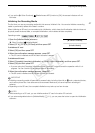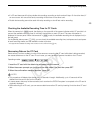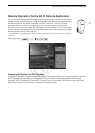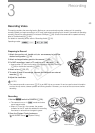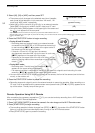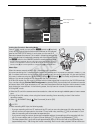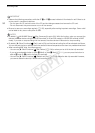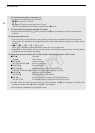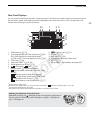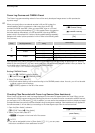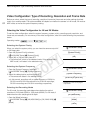55
Recording Video
Recording operation
Time code
Locking the Controls in Recording Mode
Once in mode, you can set the Q switch to C (key lock)
to lock all the physical controls (buttons and switches) on the camera*,
save for the START/STOP button. In such case, you can use Wi-Fi
Remote to operate the camera. This is useful in preventing settings from
being changed due to inadvertently pressing one of the buttons. Return
the Q switch to the CAMERA position to reactivate the controls.
* The Wi-Fi Remote application also has a key lock function that is limited only to the
controls on the application’s screens (you will still be able to use the controls on the
camera). Press [D] to lock the application’s controls; press [C] to reactivate them.
About Clips
When the camera records an MXF clip, it also assigns a 6-character
clip name consisting of a 2-character prefix (letters or numerals) and 4 numerals (for example, “AA0001”). The
last 4 numbers serve as a running counter that increases every time a clip is recorded. You can set the initial
clip name in advance using the [ 4K/2K/MXF Setup] > [Clip Name] > [Title Prefix] and [Number Setting]
settings. You cannot change the clip name after the clip is recorded.
In 4K and 2K modes, the clip name is included with the video signal that is output from the 3G-SDI terminals.
If you use the software Cinema RAW Development to develop RAW clips recorded with an external recorder
and export them, MXF clips recorded on a CF card and the exported files can be given similar names to make
post-production more efficient. In the following cases, the clip name is not sent to the external recorder.
• During MXF mode.
• When the CF card in the camera cannot be recorded on, does not have enough available space or has an access
error.
• During 4K and 2K modes, when using the interval recording, frame recording or slow & fast motion
recording modes.
• When [ 4K/2K/MXF Setup] > [Rec Command] is set to [Off].
NOTES
• When recording MXF clips, the following apply.
- If you are recording with two CF cards and the CF card you are using becomes full while recording, the
clip will continue uninterrupted on the other CF card when relay recording (A 48) is activated. In such
case, the recording will be recorded as separate clips.
- If you record using the custom picture and metadata settings, those settings will be recorded with the
clip. For more details, refer to
Custom Picture Settings
(A 114) and
Using Metadata
(A 97).
- The video (stream) file in a clip will be split approximately every 2 GB for clips with a long recording time
(approximately every 1 GB during slow motion recording). Even in such case, playback will be continuous.
COPY