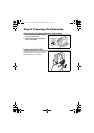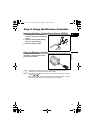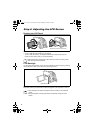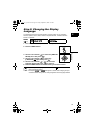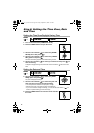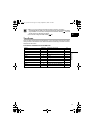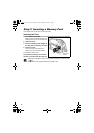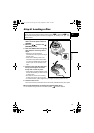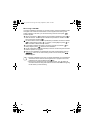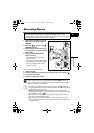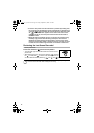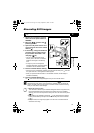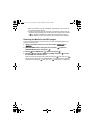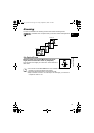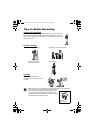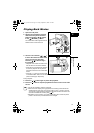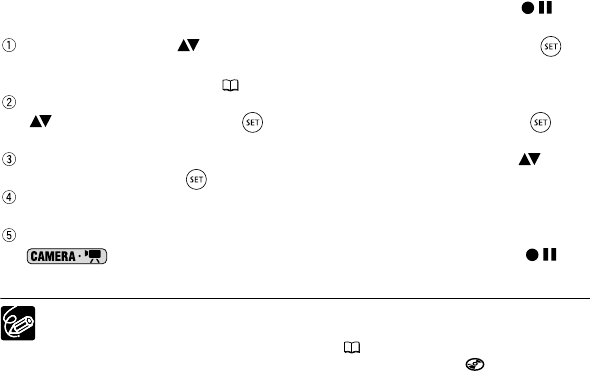
30
When using a DVD-RW:
You need to initialize the disc before you can start recording. The Disc Initialization screen
will appear when a DVD-RW is first inserted. It will not appear when inserting a disc
already initialized. In that case, you can start recording once the record pause
indication appears.
Use the omni selector ( ) to select the disc specification desired and press ( ) to
make the selection. For a comparison between the specifications “VIDEO” and “VR”
see An Introduction to DVDs (3).
You will be asked to confirm the disc specification you selected. Use the omni selector
( ) to select [YES] and press ( ) to continue, or select [NO] and press ( ) to
return and select a different disc specification.
A confirmation message will appear on the screen. Use the omni selector ( ) to
select [YES] and press ( ) to start the disc initialization.
The disc initialization will take approximately one minute. Avoid moving the camcorder
while the operation is in progress.
When the disc initialization is completed the camcorder will automatically enter the
mode. You can start recording movies once the record pause
indication appears.
The Disc Initialization screen may not appear automatically if you operated the
camcorder’s buttons while the disc recognition was in progress. In that case,
initialize the disc using the MENU option ( 89).
The process of recognizing a disc may take a moment. The display will
move while the disc is being read. Wait until the camcorder finishes recognizing
the disc before you start recording.
DC 20_10_PAL-E.book Page 30 Friday, September 2, 2005 6:36 PM