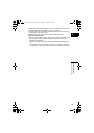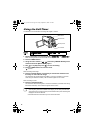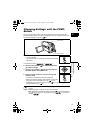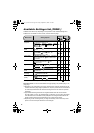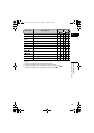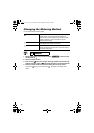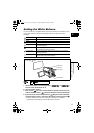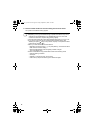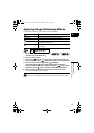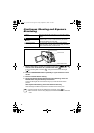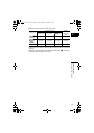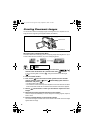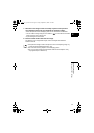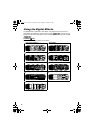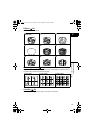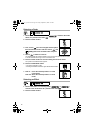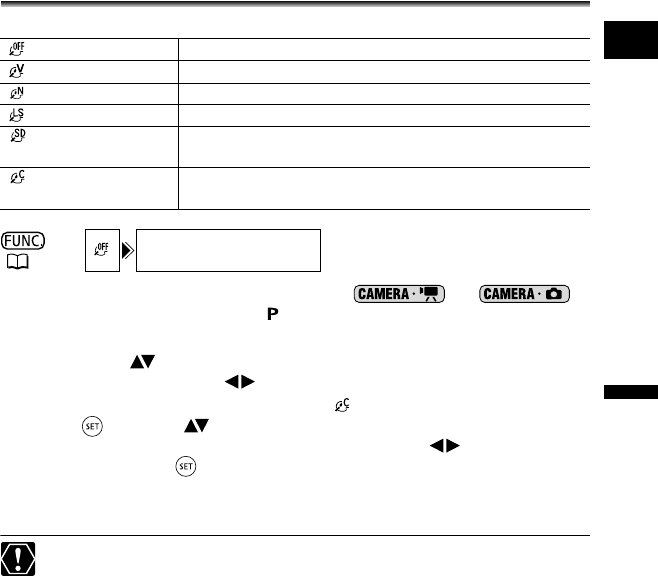
63
Advanced Features
Changing the FUNC. Settings
E
Applying Image Enhancing Effects
You can record with different color saturation and contrast effects.
1. Set the camcorder to a recording mode ( or )
and move the mode switch to .
2. Press the FUNC. button.
3. First, select ( ) the current image effect symbol from the left side
column and then select ( ) the desired option from the bottom bar.
4. If you select the custom image effect [ CUSTOM]:
Press ( ). Select ( ) the custom setting option (brightness,
contrast, sharpness and color depth) and adjust ( ) each setting
as desired. Press ( ) again to save the customized adjustments.
5. Press the FUNC. button to save the setting and close the menu.
The symbol of the selected setting appears.
[SOFT SKIN DETAIL]: To obtain the best effect, use this function when recording a
person in close-up. Note that areas similar to the skin color may lack in detail.
IMAGE EFFECT OFF
Records with no image enhancing effects.
VIVID
Emphasizes the contrast and color saturation.
NEUTRAL
Tones down the contrast and color saturation.
LOW SHARPENING
Records subjects with softened outlines.
SOFT SKIN DETAIL
Softens the details in the skin tone area for a more
complimentary appearance.
CUSTOM
Allows you to adjust the brightness, contrast and sharpness
of the image.
(57)
IMAGE EFFECT OFF
DC 20_10_PAL-E.book Page 63 Friday, September 2, 2005 6:36 PM