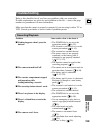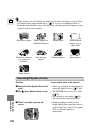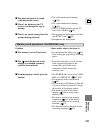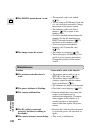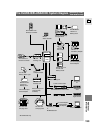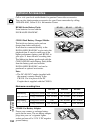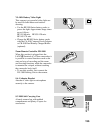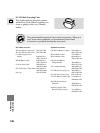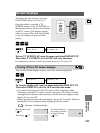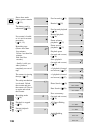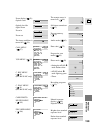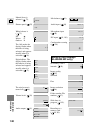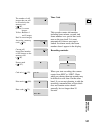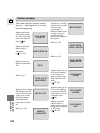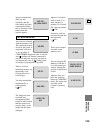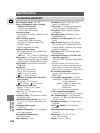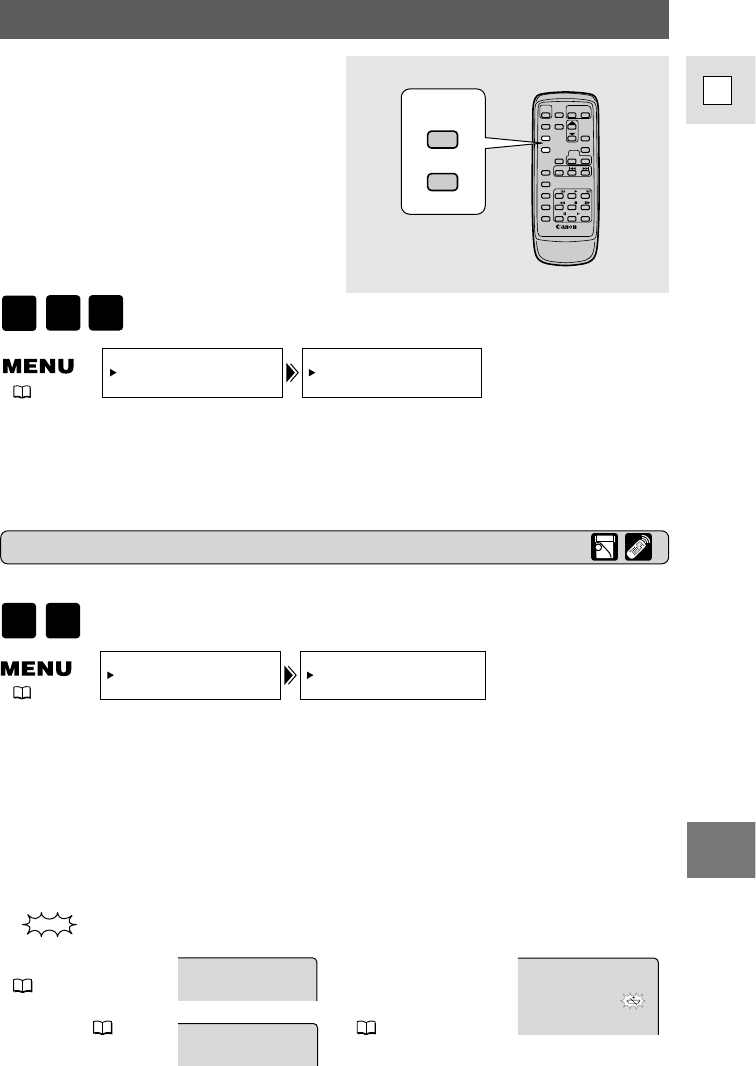
137
E
Additional
Information
Screen Displays
To display the date and time, press the
DATA CODE button. See also p. 75.
Press the wireless controller’s TV
SCREEN button or turn TV SCREEN on
through the menu to see the other displays
on the TV screen. (The displays appear
white on-screen.) They will not be added
to any recordings you make with the
camera.
To turn TV SCREEN off, open the menu and select DISP.SET UP.
Then select TV SCREEN, set it to OFF and close the menu.
For instructions on how to hook the camera up to your TV, see p. 29.
TV
SCREEN
DATA
CODE
Turning off the LCD screen displays
You can turn off the displays to give you a clear screen for playback.
To turn the displays off, open the menu and select DISP. SET UP.
Then select DISPLAYS, set it to OFF and close the menu.
• If you turn the displays off, the LCD screen will be completely blank
(including connected TV screen), but the camcorder will continue to show
warning/caution displays when necessary, and the data code appears in the
display if it is set to ON.
• When operating the camcorder, the displays appear for 2 seconds. However,
the displays do not disappear when displaying an index screen.
Record pause mode
( 16)
Recording ( 17)
The backup battery is
not properly installed,
or needs replacing
( 124).
REC
PAUSE
DISPLAYS••••ON
DISP.SET UP
TV SCREEN•••ON
DISP. SET UP
CARD
REC
MOVIE
P.SCAN
CARD
PLAY
VCR
( 35)
( 35)
indicates a flashing display.