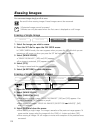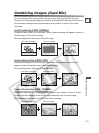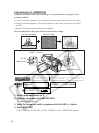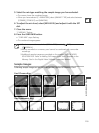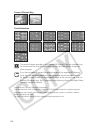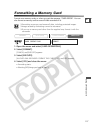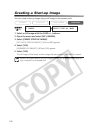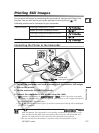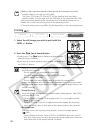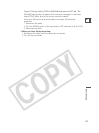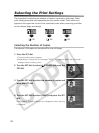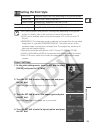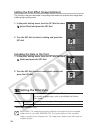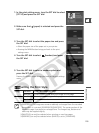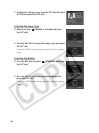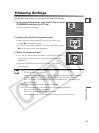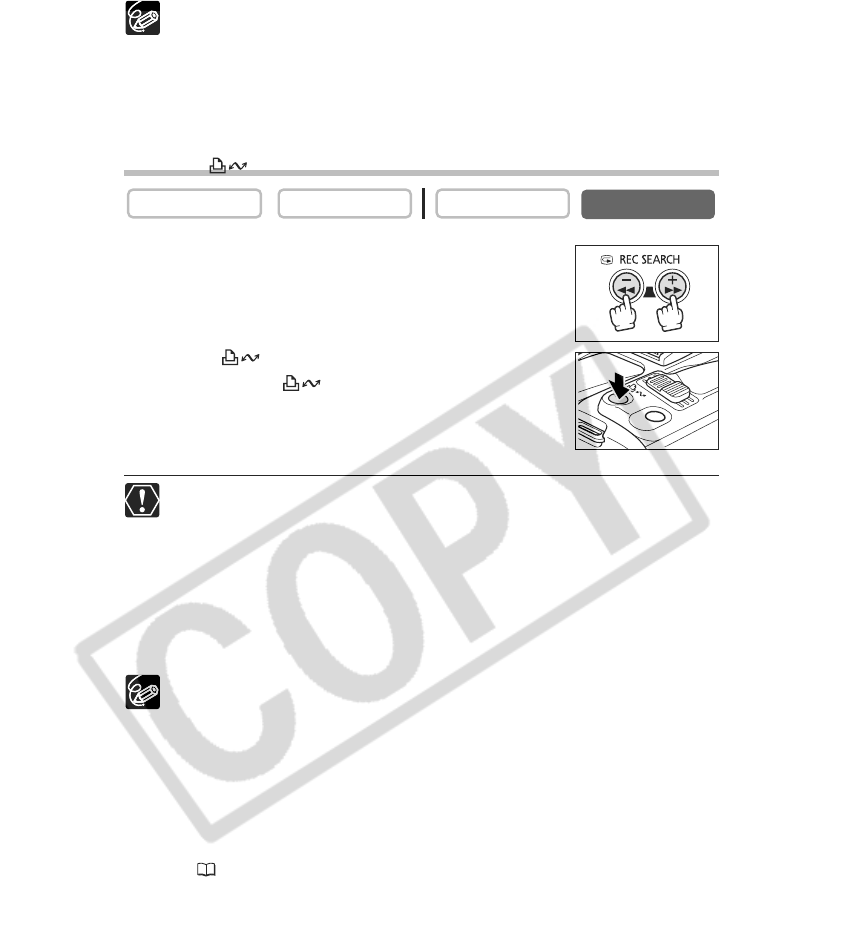
120
❍ Refer to the instruction manual of each printer for information on which
interface cable to use with the camcorder.
The Canon CP-Printers CP-10 and CP-100 are supplied with two direct
interface cables. Use the cable with the USB logo on the connector (DIF-100).
❍ We recommend powering the camcorder from a household power source.
❍ Refer also to the instruction manual of the respective printer.
❍ The print setting menu may differ slightly depending on the connected printer.
Printing
1. Select the still image you wish to print with the
CARD +/– button.
2. Press the (print/share) button.
• Printing starts. The button flashes and glows steadily
when printing is complete.
• If you wish to continue printing, select another still image with
the CARD +/– button.
❍ Observe the following precautions during printing, otherwise printing may not
be performed correctly.
- Do not turn off the camcorder or the printer.
- Do not change the position of the TAPE/CARD switch.
- Do not detach the cable.
- Do not open the memory card cover or remove the memory card.
❍ Images not recorded with this camcorder, uploaded from a computer, edited
on a computer and images whose file names have been changed may not be
printed correctly.
❍ Cancel Printing
Press the SET dial during printing. A confirmation dialog appears. Select [OK]
and press the SET dial.
- Canon Bubble Jet Printer: Printing stops even if it is incomplete and the
paper is fed through.
- Canon CP-Printer: A print in progress cannot be stopped. Printing stops
when the current print is finished and the remaining prints are canceled.
❍ Printing Errors
If an error occurs during the printing process, an error message appears
( 140).
- Canon Bubble Jet Printer: Select [STOP] or [CONTINUE] and press the SET
dial. With most errors, printing resumes automatically after you correct the
error. Refer also to the printer manual for details.
CARD PLAY
CARD CAMERA
PLAY (VCR)CAMERA
PHOTO