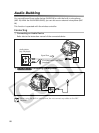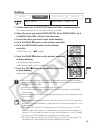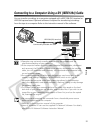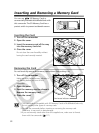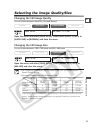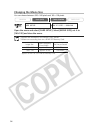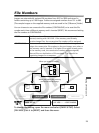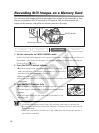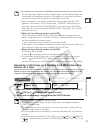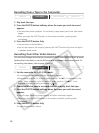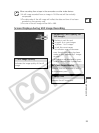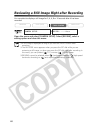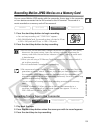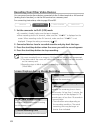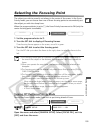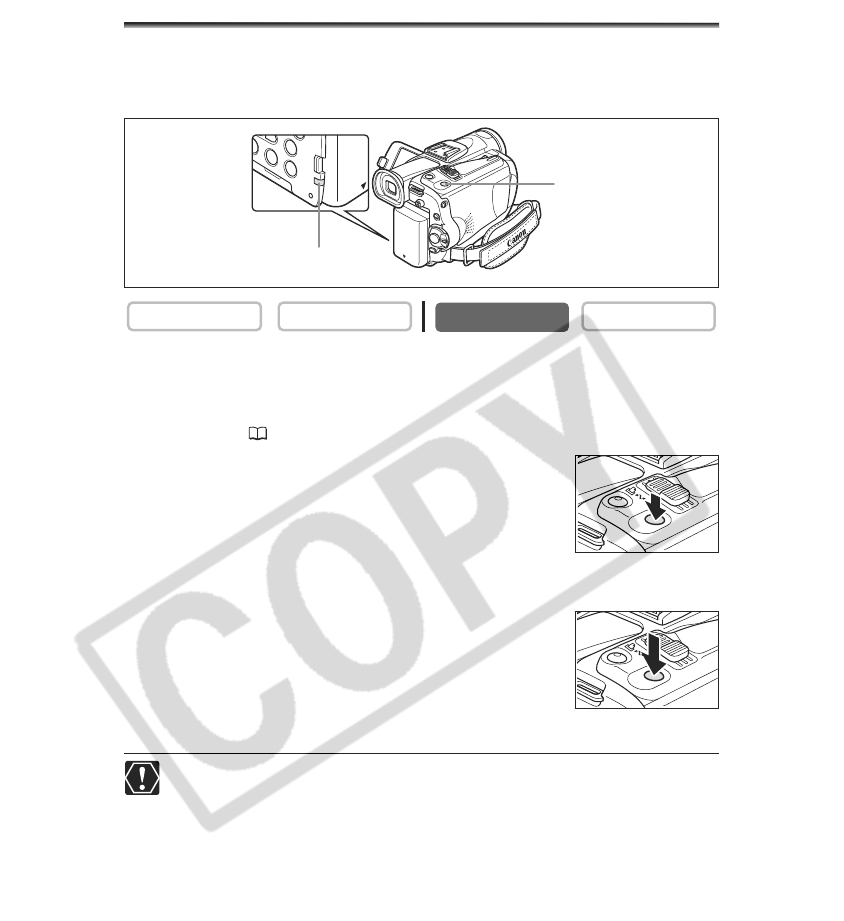
96
Recording Still Images on a Memory Card
You can record still images with the camcorder, from a tape in the camcorder or from
devices connected via the DV terminal or AV terminal. You can also record a still
image on the memory card while you record a movie on the tape.
1. Set the camcorder to CARD CAMERA mode.
A white focusing frame appears in the center of the screen. The camcorder will focus on
the subject in the center of the screen. To change the focusing point, see Selecting the
Focusing Point ( 103).
2. Press the PHOTO button halfway.
• F and focusing frame turn green when focus is adjusted. The
beep sounds twice. The picture may appear out of focus for a
moment while the camcorder is focusing.
• Exposure is locked.
•
When you press the PHOTO button on the wireless controller, recording starts
immediately.
3. Press the PHOTO button fully.
• F and focusing frame disappear and you hear a shutter sound.
• The card access indicator flashes and the card access display
appears.
• The still image shown on the screen will be recorded on the
memory card.
❍ Do not turn off the camcorder, change the position of the TAPE/CARD switch,
disconnect the power source, open the memory card cover or remove the
memory card while the card access indicator is flashing. Doing so could result
in data damage.
❍ When you are using a SD Memory Card, make sure that the protect switch is
set to allow recording.
CARD PLAY
CARD CAMERA
PLAY (VCR)CAMERA
PHOTO
PHOTO button
PHOTO
Card access indicator