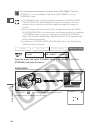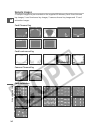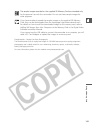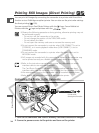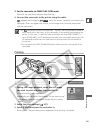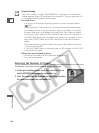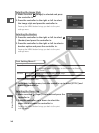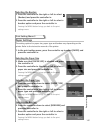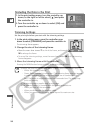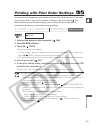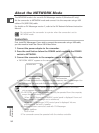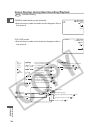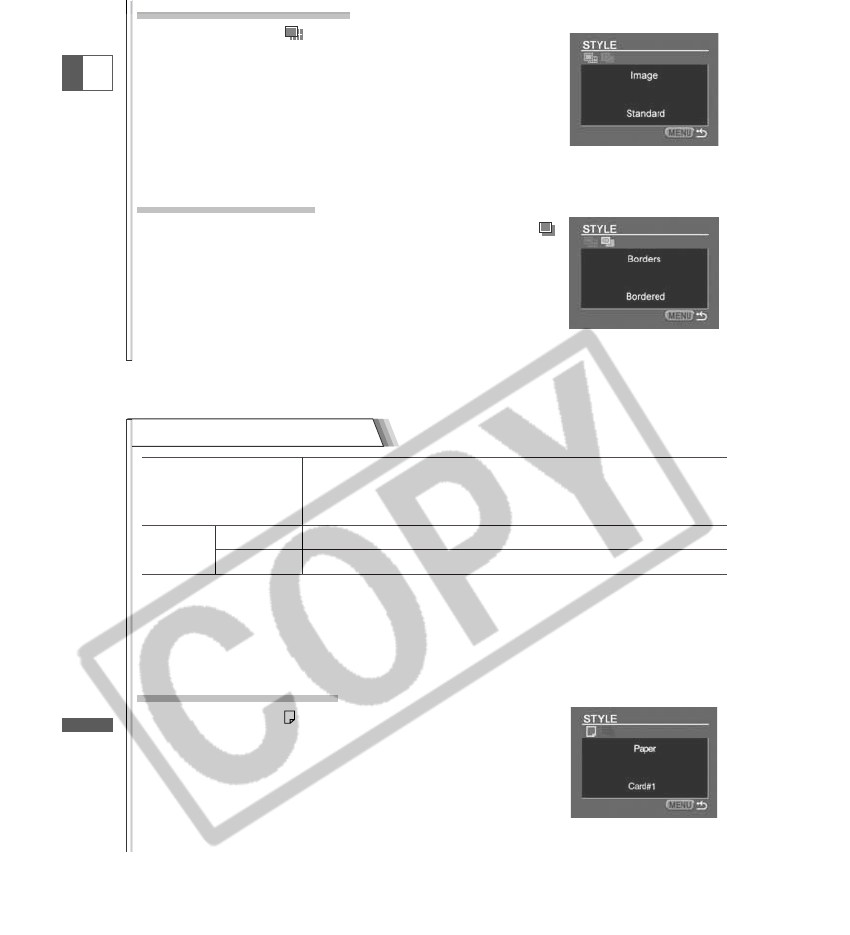
148
Direct Printing
E
Selecting the Image Style
2. Make sure that (Image) is selected and press
the controller in.
3. Press the controller to the right or left to select
the image style and press the controller in.
Pressing the MENU button brings you back to the print
settings menu.
Selecting the Borders
2. Press the controller to the right or left to select
(Borders) and press the controller in.
3. Press the controller to the right or left to select a
borders option and press the controller in.
Pressing the MENU button brings you back to the print
settings menu.
Print Setting Menu 2
Paper Size Card #1*, Card #2*, Card #3*, LTR, A4
For details on paper type, refer to the Bubble Jet Printer
User Guide.
Borders Borderless Prints right to the edges of the page.
Bordered Prints with a border.
* Recommended paper size
1. In the print setting menu, turn the controller up to select [STYLE] and
press the controller in.
Selecting the Paper Size
2. Make sure that (Paper) is selected and press the
controller in.
3. Press the controller up or down to select the
paper size and press the controller in.
Pressing the MENU button brings you back to the print
settings menu.