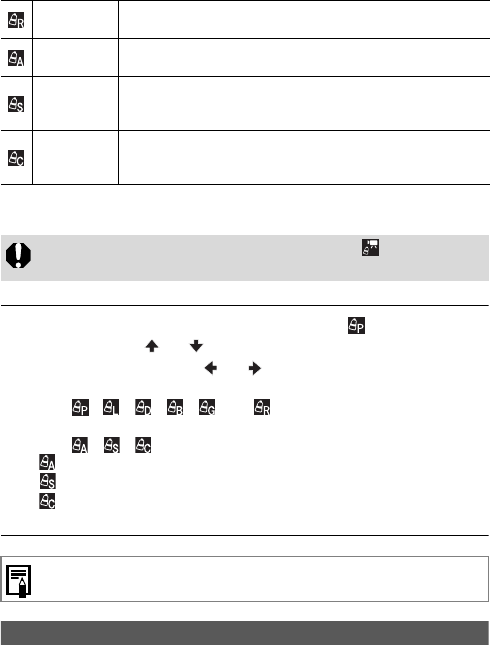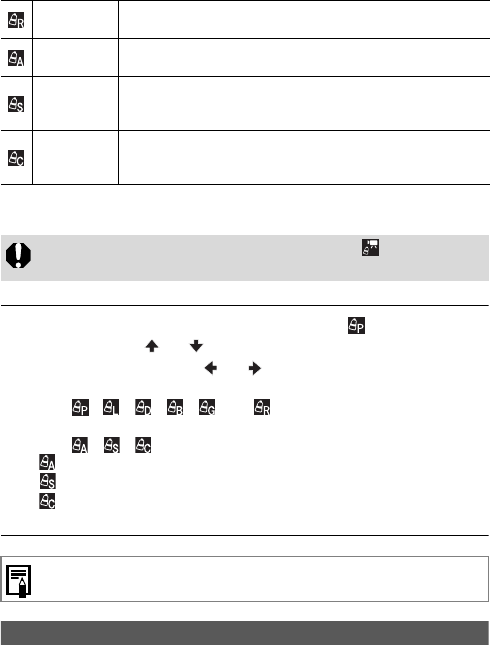
54
* The skin colors of non-human subjects may also be altered.
You may not obtain the expected results depending on the skin color.
1 Press the FUNC./SET button and select (Positive
Film)* with the or button, then select the desired My
Colors mode with the or button.
* The current setting is displayed.
z With , , , , and , press the FUNC./SET button to
return to the shooting screen and start shooting.
z With , , , refer to each shooting procedure.
See Shooting in the Color Accent Mode (p. 55)
See Shooting in the Color Swap Mode (p. 56)
See Shooting in the Custom Color Mode (p. 58)
z Settings can be made by turning the multi control dial.
Changing the Save Method for the Original Image
When you are shooting still images in a My Colors mode, you can specify
whether or not both the altered image and the original image are recorded.
Vivid Red
Use this option to emphasize red tints. It makes red subjects, such as
flowers or cars, more vivid.
Color Accent
Use this option to have only the color specified in the LCD monitor
remain and to transform all others to black and white.
Color Swap
Use this option to transform a color specified in the LCD monitor into
another. The specified color can only be swapped into one other color,
multiple colors cannot be chosen.
Custom Color
Use this option to freely adjust the color balance between red, green, blue
and skin tones*. It can be used to make subtle adjustments, such as making
blue colors more vivid or face colors brighter.
To shoot a movie using My Colors, first select by turning the
multi control dial (p. 41), and perform the procedure below.
See page 150 for settings that can be changed in this mode.