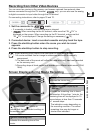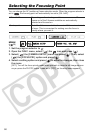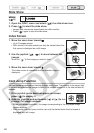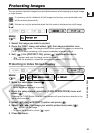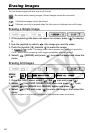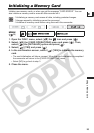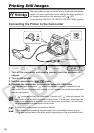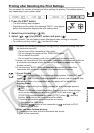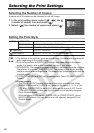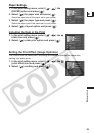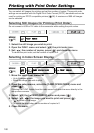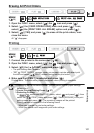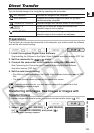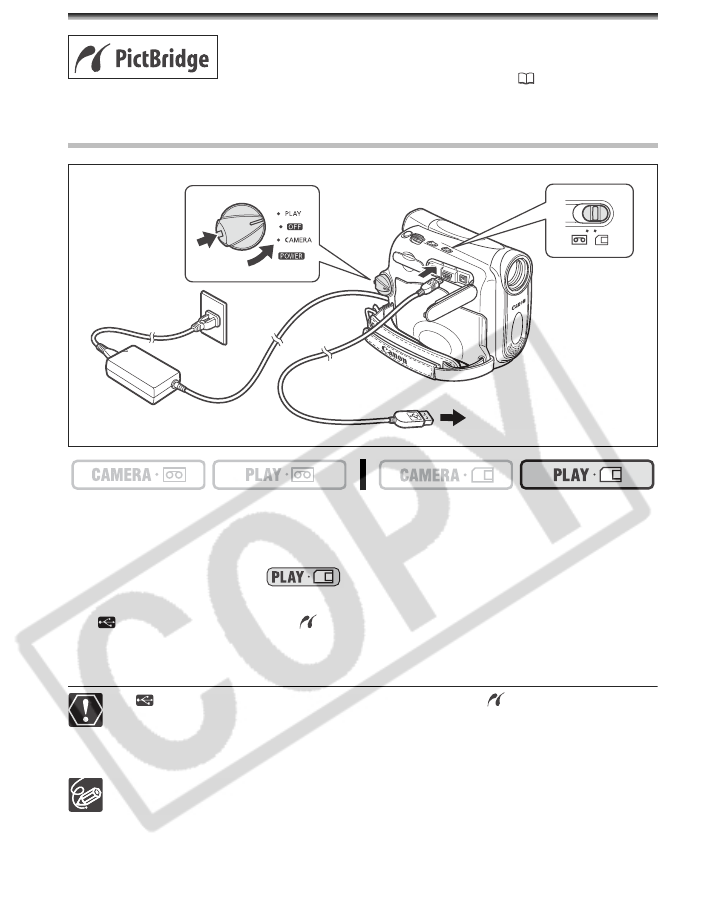
96
Direct Printing
Printing Still Images
Connecting the Printer to the Camcorder
1. Turn off the camcorder and insert a memory card that contains still
images.
2. Turn on the printer.
3. Set the camcorder to mode.
4. Connect the camcorder to the printer using the USB cable.
“ ” appears and changes to “ ” when the printer is properly connected to the
camcorder. (Does not appear with movies, or still images that cannot be played back
with the camcorder.)
If “ ” continues to flash (for more than 1 minute) or if “ ” does not appear, the
camcorder is not correctly connected to the printer. In such case, disconnect the
cable from camcorder and printer, turn off camcorder and printer, turn both back
on and reconnect the camcorder to the printer.
Refer also to the printer’s instruction manual.
We recommend powering the camcorder from a household power source.
The print setting menu may differ slightly depending on the connected printer.
The camcorder can be connected to any PictBridge compatible
printer. You can use the print order settings for direct printing of
still images recorded on the memory card ( 100).
Canon printers: SELPHY CP, SELPHY DS and PIXMA printers.
PictBridge compatible
printer