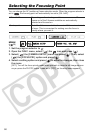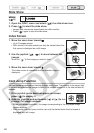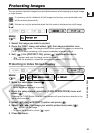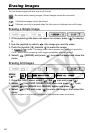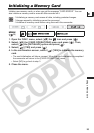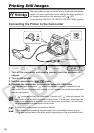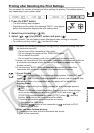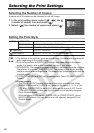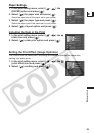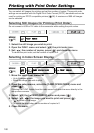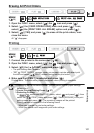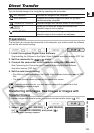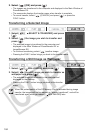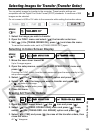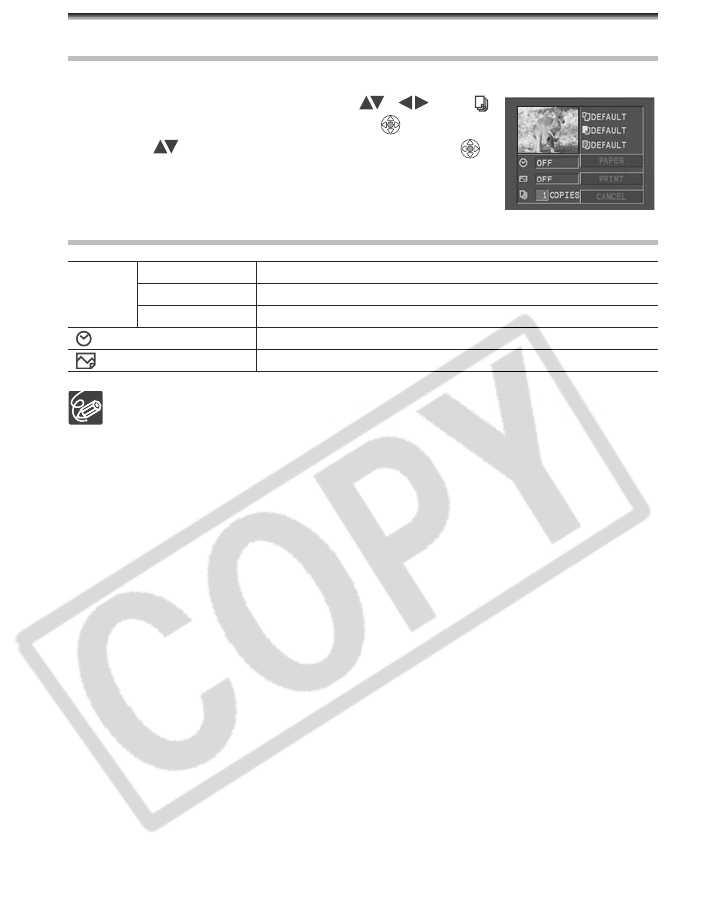
98
Selecting the Print Settings
Selecting the Number of Copies
A maximum of 99 copies can be selected for one still image.
1. In the print setting menu, select ( , ) the
(number of copies) icon and press ( ).
2. Select ( ) the number of copies and press ( ).
Setting the Print Style
The settings in the table are given as an indication. Available setting options will
differ depending on the printer model.
Print setting options and [DEFAULT] settings vary depending on the printer
model. For details, refer to the instruction manual of your printer.
[BORDERED]: The image area remains relatively unchanged from the recorded
image when it is printed. [BORDERLESS]: The center portion of the recorded
image is printed at an enlarged size. The image’s top, bottom and sides may be
cropped slightly.
[VIVID], [VIVID+NR] and [NR] can be selected with Canon PIXMA/SELPHY DS
Printers.
Canon printers:
- The [PAGE LAYOUT] setting depends on the paper size selected. When
[PAPER SIZE] is set to [10 x 14.8 cm], select as the layout 2-, 4-, 9- or [16-
UP]; when [PAPER SIZE] is set to [A4], select as the layout [4-UP]. Canon
PIXMA/SELPHY DS printers: you can also print on the specially designed
Photo Stickers sheets.
- When selecting [8-UP], set the [PAPER SIZE] to [CREDITCARD]. Canon
SELPHY CP printers: you can also print on the specially designed Photo
Stickers sheets.
PAPER PAPER SIZE Available paper sizes vary depending on the printer model.
PAPER TYPE PHOTO, FAST PHOTO, DEFAULT
PAGE LAYOUT BORDERLESS, BORDERED, DEFAULT, 8-UP
(date print) ON, OFF, DEFAULT
(print effect) ON, OFF, VIVID, NR, VIVID+NR, DEFAULT