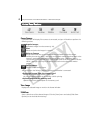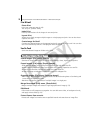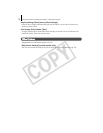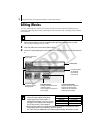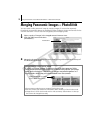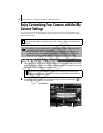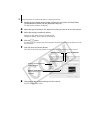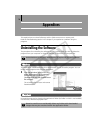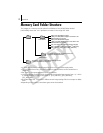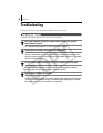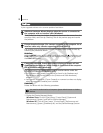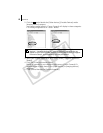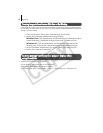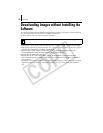Appendices
59
Problems
Trythesuggestedsolutionstothecommonproblemslistedbelow.
Add New Hardware Wizard displays when the camera is connected to
the computer with an interface cable (Windows).
Click[Cancel]toclosethewindow.Temporarilydisconnectthecamerafromthe
computer.Next,readStart by Checking Thisonthepreviouspageandresolve
theproblem.
Cannot download images. (For cameras connected to the computer via an
interface cable: only cameras supporting Hi-Speed USB 2.0).
Theproblemmayberesolvedbyloweringthetransmissionspeedfordataby
followingtheproceduresbelow.
Solution:
HoldtheMENUbuttononthecameradownandpressthe
(Up)buttonand
FUNC./SETbuttonsimultaneously.Inthedisplayedscreen,select[B]andpress
theFUNC./SETbutton.
Camera not detected, Events dialog won’t display or images will not
download to the computer (when camera is connected to the computer
via an interface cable (Windows)).
The camera may have been recognized as another device under the
following circumstances (Windows only).
•The[ScannersandCameras]iconcannotbefoundinthe[Hardwareand
Sound]withinthe[ControlPanel]orthe[PrintersandOtherHardware]
window.
• Yourcameramodelname,[CanonCamera]oracameraicondoesnotdisplay
when[ScannersandCameras]iconisclicked.
Solution:
Deletethedevicewiththefollowingpr
oced
ures.
1. Displaythe[DeviceManager]dialog.
Windows Vista: Clickthe[Start]menu,[ControlPanel],[Systemand
Maintenance],[System],andTasklist[DeviceManager].
Windows XP: Clickthe[Start]menu,[ControlPanel],[Performanceand
Maintenance],[System],[Hardware]tab,andthe[DeviceManager]button.
You must be authorized as a Computer System Administrator to delete
devices.
COPY