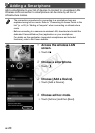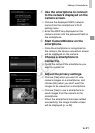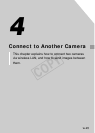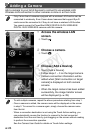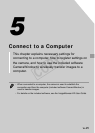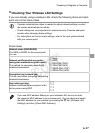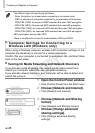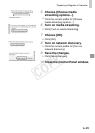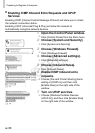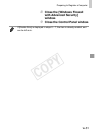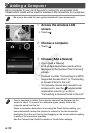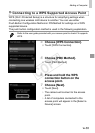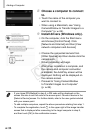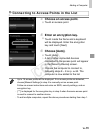w-28
PreparingtoRegisteraComputer
•Thedifferenttypesofsecurityareasfollows.
-None:Encryptionisnotusedwhenconnectingtoanaccesspoint.
-WEP:AstandardofencryptionsupportedbymostwirelessLANdevices.
-WPA-PSK(TKIP):AnimprovedWEPstandardthatusesTKIPencryption.
-WPA-PSK(AES):AnimprovedWEPstandardthatusesAESencryption.
-WPA2-PSK(TKIP):AnimprovedWPAstandardthatusesTKIPencryption.
-WPA2-PSK(AES):AnimprovedWPAstandardthatusesAESencryption.
•AESuseshighersecuritythanTKIP.
•ThereisnodifferenceinsecuritylevelsbetweenWPAandWPA2.
Computer Settings for Connecting to a
Wireless LAN (Windows only)
WhenusingaWindowscomputer,wirelessLANconnectionsettingsonthe
computerarenecessarytoconnecttoacamerawirelessly.
ConrmthatyourcomputerisconnectedtoawirelessLAN,andthenfollow
eachofthenextsteps.
Turning On Media Streaming and Network Discovery
Ifyouactivatemediastreaming,thecamerawillbeabletodetectand
searchyourcomputerwhentheyareconnectedwirelessly.
Ifyouactivatenetworkdiscovery,yourcomputerwillbeabletodetectand
searchthecamera.
1 Open the Control Panel window.
Click[ControlPanel]fromtheStartmenu.
2 Choose [Network and Internet].
Click[NetworkandInternet].
3 Choose [Network and Sharing
Center].
Click[NetworkandSharingCenter].
4 Choose [Change advanced
sharing settings].
Click[Changeadvancedsharing
settings].
COPY