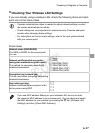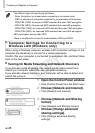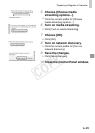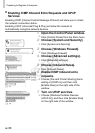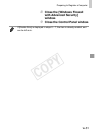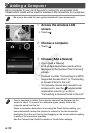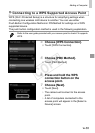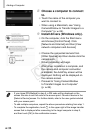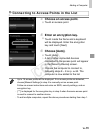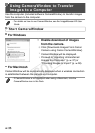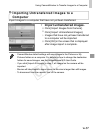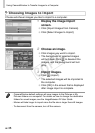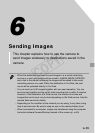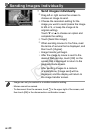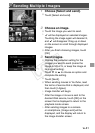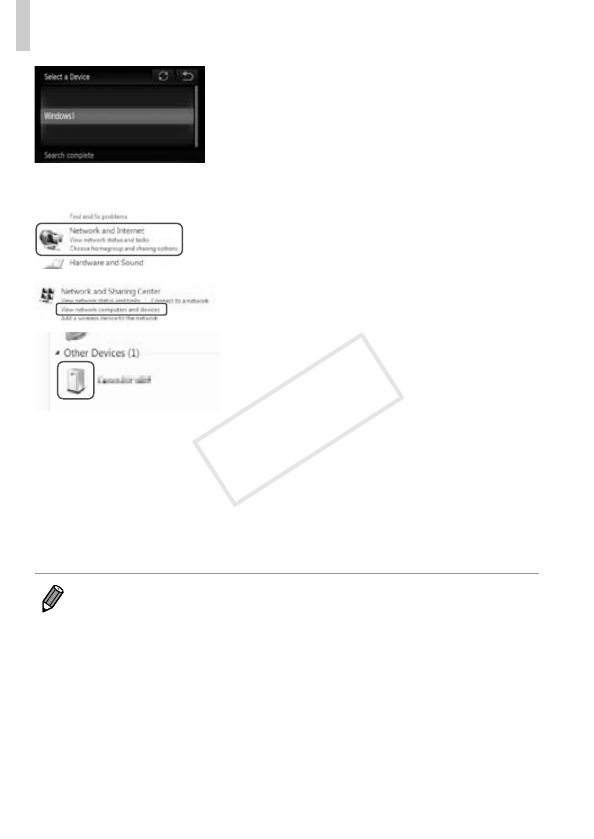
w-34
AddingaComputer
8 Choose a computer to connect
to.
Touchthenameofthecomputeryou
wanttoconnectto.
WhenusingaMacintosh,see“Using
CameraWindowtoTransferImagestoa
Computer”(p.w-36).
9 Install drivers (Windows only).
Onthecomputer,clicktheStartmenu
andchoose[ControlPanel].Click
[NetworkandInternet]andthen[View
networkcomputersanddevices].
Choosetheconnectedcamerafrom
[OtherDevices]andthendoubleclickthe
cameraicon.
Driverinstallationwillbegin.
Afterdriverinstallationiscomplete,and
thecameraandcomputerconnection
isenabled,theAutoPlayscreenwillbe
displayed.Nothingwillbedisplayedon
thecamerascreen.
Proceedto“UsingCameraWindow
toTransferImagestoaComputer”
(p.w-36).
•Ifyouchose[PINMethod]instep5,aPINcodewillbedisplayedonthe
screen.Besuretosetthiscodeintheaccesspoint.Chooseadeviceinthe
[SelectaDevice]screen.Forfurtherdetails,refertotheuserguideincluded
withyouraccesspoint.
•Toaddmultiplecomputers,repeattheaboveproceduresstartingfromstep1.
•Tocompletetheregistration,touch^intheupperrightoftheimagetransfer
screenthatisdisplayedafterconnectingtothetargetcomputerinstep8,
andthentouch[OK]intheconrmationscreen.
COPY