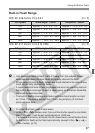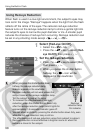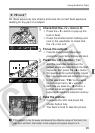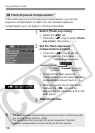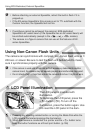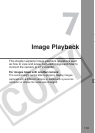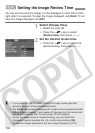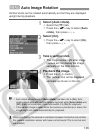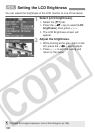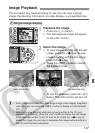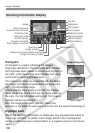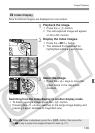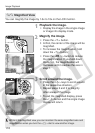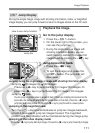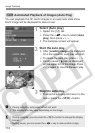105
Vertical shots can be rotated automatically so that they are displayed
upright during playback.
1
Select [Auto rotate].
¡ Select the [c] tab.
¡ Press the <V> key to select [Auto
rotate], then press <0>.
2
Select [On].
¡ Press the <V> key to select [On],
then press <0>.
3
Take a vertical shot.
¡ The image review right after image
capture will not display the image
vertically on the LCD monitor.
4
Playback the image.
¡ Press the <x> button.
s The vertical shot will be displayed
vertically as shown on the left.
3 Auto Image Rotation
¡ Auto rotate will work only if [Auto rotate] has been set to [On]. Auto
rotate will not work with vertical images captured while [Auto rotate] was
[Off]. It will not rotate even if you later switch it to [On] for playback.
¡ If the vertical image is taken while the camera is pointed up or down, the
image might not rotate automatically for playback.
When you change the camera’s orientation between horizontal and vertical,
the camera orientation sensor will make a small sound. This is normal and
not a defect.