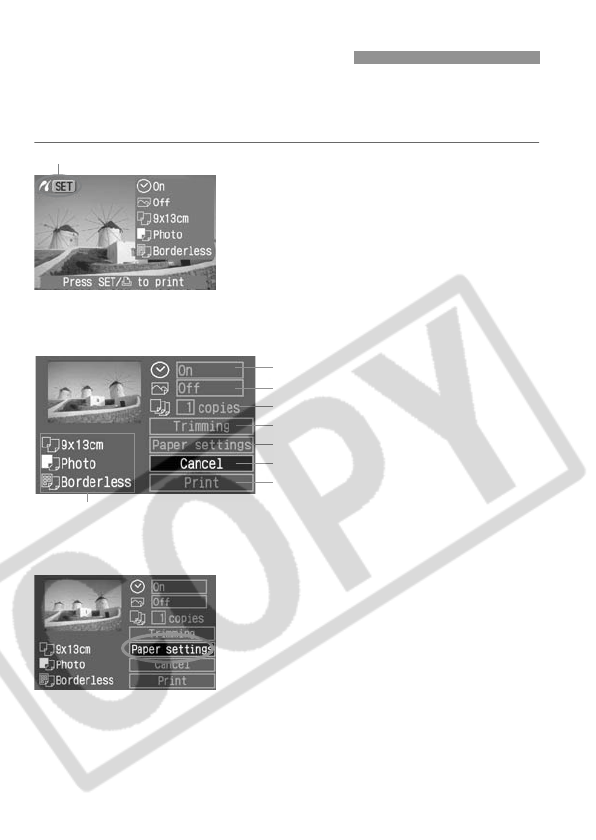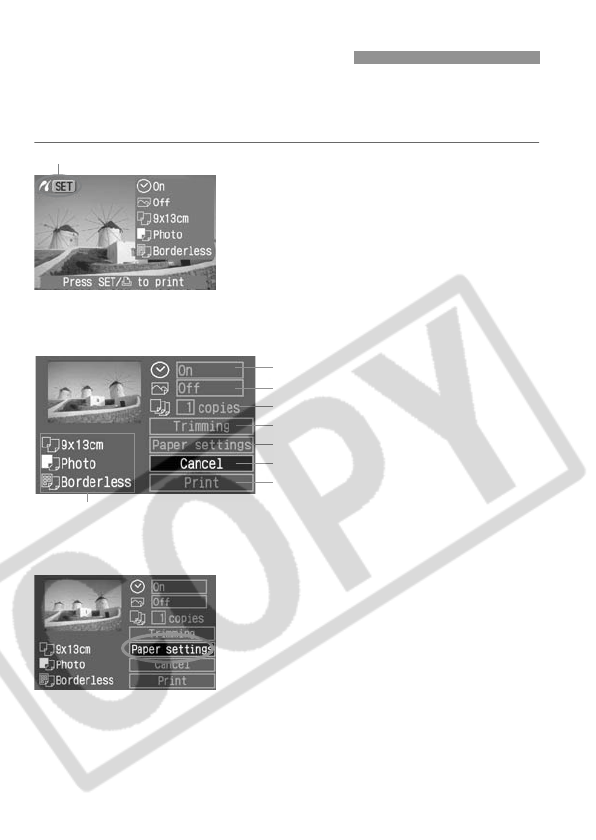
124
The setting options will differ depending on the printer. Some
settings might be disabled. For details, refer to your printer’s instruction
manual.
1
Select the image(s) to be printed.
¡ Check that the <w> icon is
displayed on the upper left of the LCD
monitor.
¡ Press the <U> key to select the
image to be printed.
2
Press <00
00
>.
s The Print setting screen will appear.
3
Select [Paper Settings].
¡ Press the <V> key to select [Paper
settings], then press <0>.
s The Paper settings screen will
appear.
wPrinting with PictBridge
Printer-connected icon
Print setting screen
* Depending on your printer, certain settings like date imprinting and
trimming might not be available.
Set the date imprinting to on or off.
Set the printing effects.
Set the quantity to be printed.
Set the trimming area.
Set the paper size, type, and layout.
Returns to the screen in step 1.
Starts the printing.
The paper size, type, and layout you have set will be displayed.