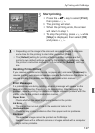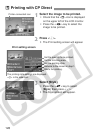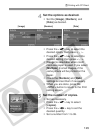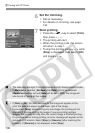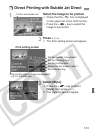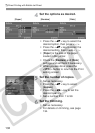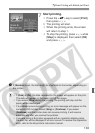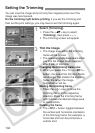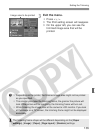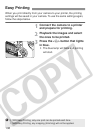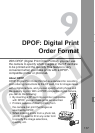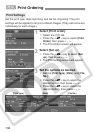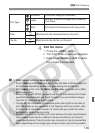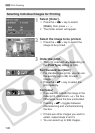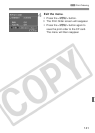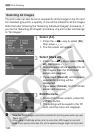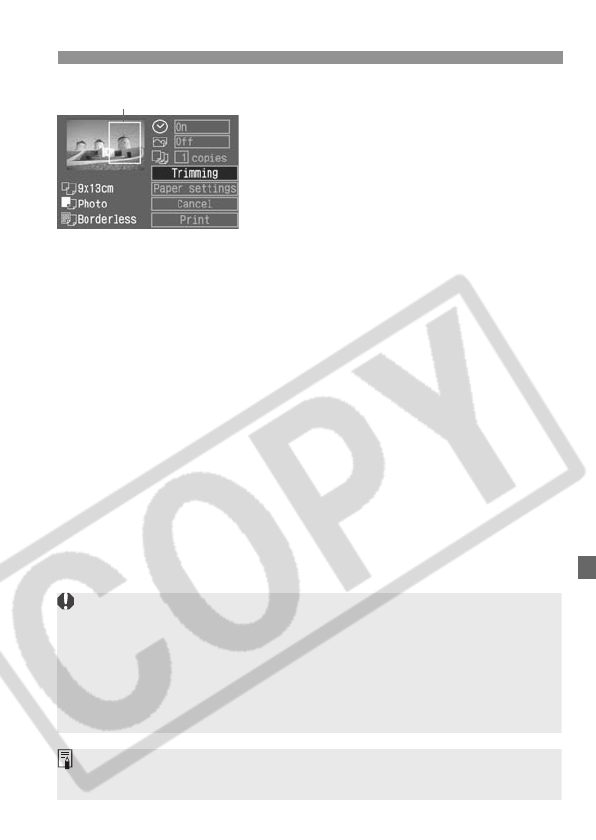
135
Setting the Trimming
3
Exit the menu.
¡ Press <0>.
s The Print setting screen will reappear.
s On the upper left, you can see the
trimmed image area that will be
printed.
Image area to be printed
¡ Depending on the printer, the trimmed image area might not be printed
as you specified.
¡ The smaller you make the trimming frame, the grainier the picture will
look. If the picture will be too grainy, the trimming frame will turn red.
¡ While trimming the image, look at the camera’s LCD monitor. If you look
at the image on a TV screen, the trimming frame might not be displayed
accurately.
The trimming frame shape will be different depending on the [Paper
settings], [Image] / [Paper], [Page layout] / [Borders] settings.