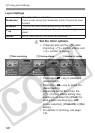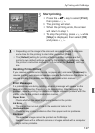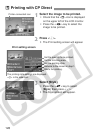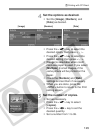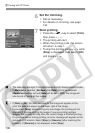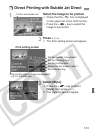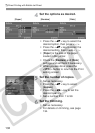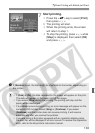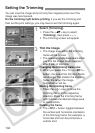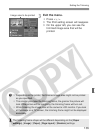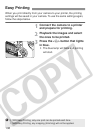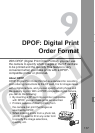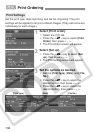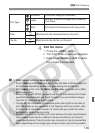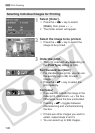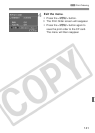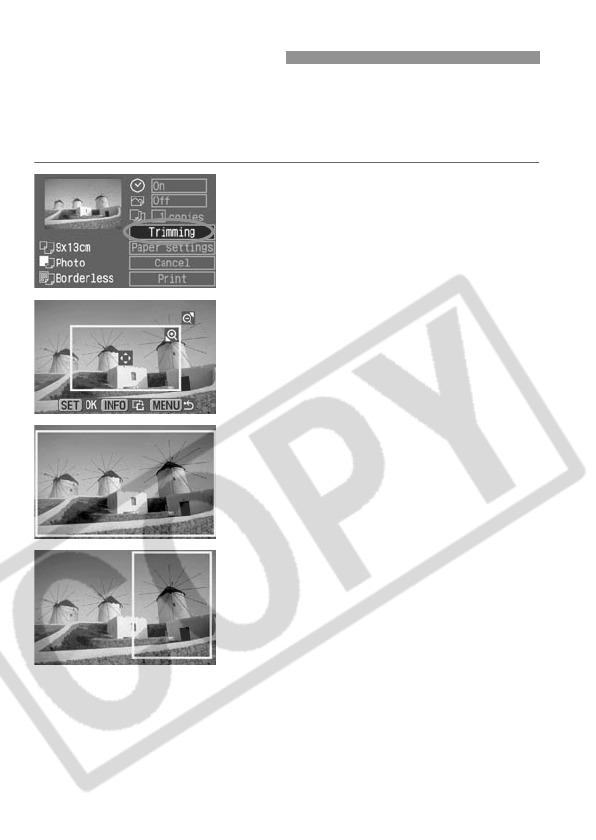
134
You can crop the image and print only the cropped portion as if the
image was recomposed.
Do the trimming right before printing. If you set the trimming and
then set the print settings, you may have to set the trimming again.
1
Select [Trimming].
¡ Press the <V> key to select
[Trimming], then press <0>.
s The trimming screen will appear.
2
Trim the image.
¡ The image area within the trimming
frame will be printed.
¡ The operation guide disappears while
you trim the image. It will reappear
after 5 sec. of idle time.
Changing the trimming frame size
¡ When you press the <u> or <I>
button, the size of the trimming frame
will change. The smaller the trimming
frame, the larger the image
magnification will be.
Moving the trimming frame
¡ Press the <S> keys to move the
trimming frame in the respective
direction. Move the trimming frame
until it shows the desired image area
or composition.
Rotating the frame
¡ The <B> button toggles between
the vertical and horizontal orientation
of the trimming frame. For example, a
horizontal shot can be printed as a
vertical shot.
Setting the Trimming