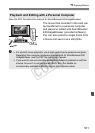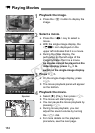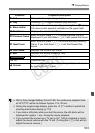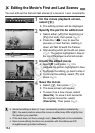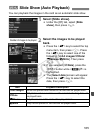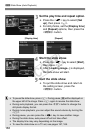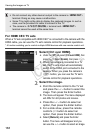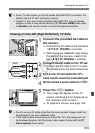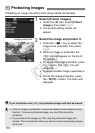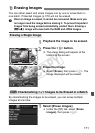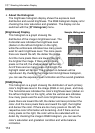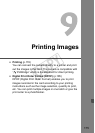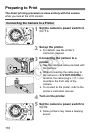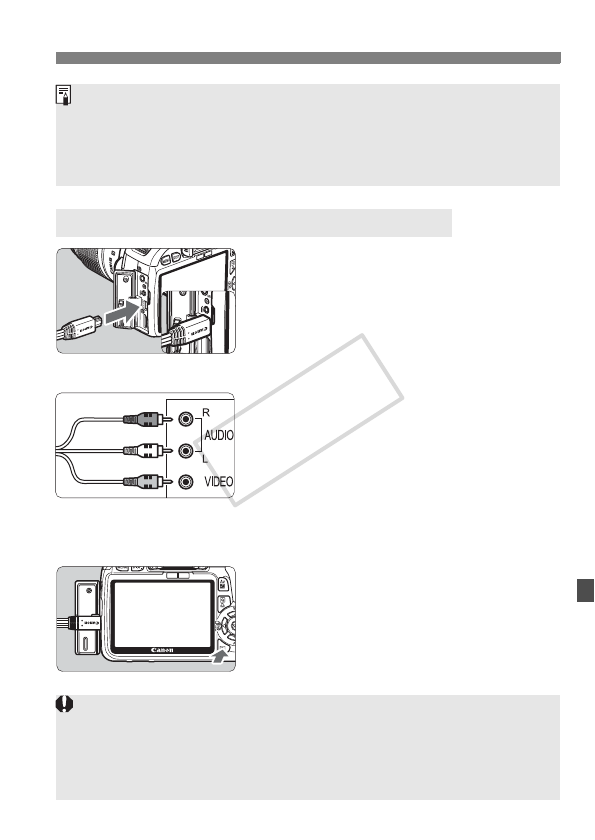
169
Viewing the Images on TV
1
Connect the provided AV cable to
the camera.
Connect the AV cable to the camera’s
<
/q C> terminal.
With the plug’s <Canon> logo facing
the back of the camera, insert it into
the <
/q C> terminal.
2
Connect the AV cable to the TV set.
Connect the AV cable to the TV’s video
IN terminal and to the audio IN terminal.
3
Turn on the TV and switch the TV’s
video input to select the connected port.
4
Set the camera’s power switch to
<1>.
5
Press the <x> button.
X The image will appear on the TV
screen. (Nothing will be displayed on
the camera’s LCD monitor.)
To playback movies, see page 162.
Viewing on Non-HD (High-Definition) TV Sets
Some TV sets require you to first enable the HDMI CEC connection. For
details, see the TV set’s instruction manual.
Certain TV sets, even those compatible with HDMI CEC, may not operate
properly. In such a case, set the camera’s
[4 Ctrl over HDMI]
menu option
to
[Disable]
, and use the camera to control the playback operation.
(Red)
(White)
(Yellow)
Do not use any AV cable other than the one provided. Images might not
be displayed if you use a different cable.
If the video system format does not match the TV’s, the images will not
be displayed properly. Set the proper video system format with the [6
Video system] menu option.
COPY