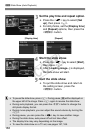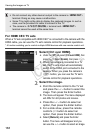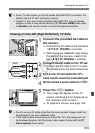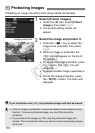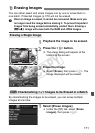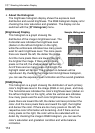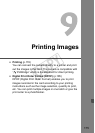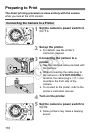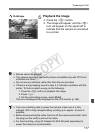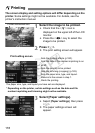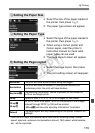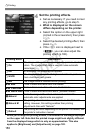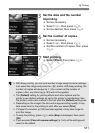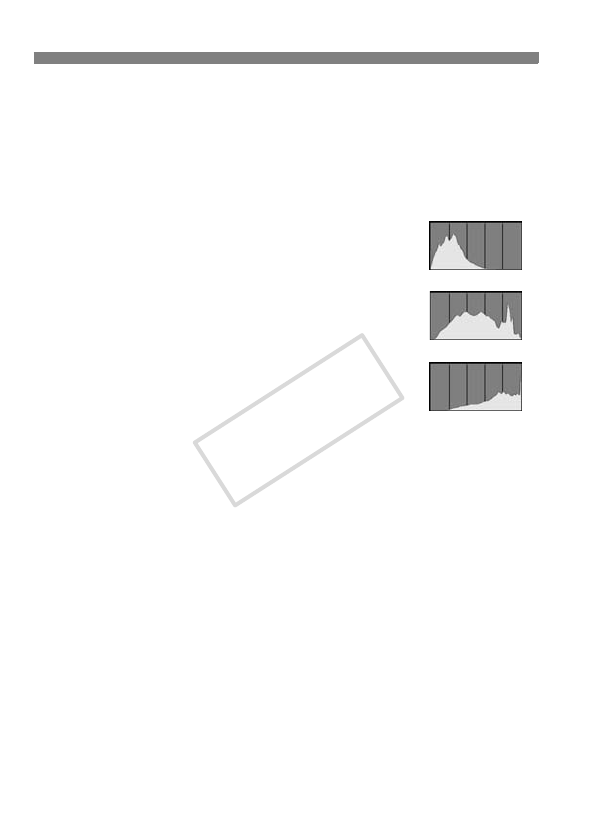
B Shooting Information Display
174
About the Histogram
The brightness histogram display shows the exposure level
distribution and overall brightness. The RGB histogram display is for
checking the color saturation and gradation. The display can be
switched with the [4 Histogram] menu.
[Brightness] Display
This histogram is a graph showing the
distribution of the image’s brightness level. The
horizontal axis indicates the brightness level
(darker on the left and brighter on the right),
while the vertical axis indicates how many pixels
exist for each brightness level. The more pixels
there are toward the left, the darker the image.
And the more pixels there are toward the right,
the brighter the image. If there are too many
pixels on the left, the shadow detail will be lost.
And if there are too many pixels on the right, the
highlight detail will be lost. The gradation in-between will be
reproduced. By checking the image and its brightness histogram,
you can see the exposure level inclination and the overall gradation.
[RGB] Display
This histogram is a graph showing the distribution of each primary
color’s brightness level in the image (RGB or red, green, and blue).
The horizontal axis indicates the color’s brightness level (darker on
the left and brighter on the right), while the vertical axis indicates
how many pixels exist for each color brightness level. The more
pixels there are toward the left, the darker and less prominent the
color. And the more pixels there are toward the right, the brighter
and denser the color. If there are too many pixels on the left, the
respective color information will be lacking. And if there are too
many pixels on the right, the color will be too saturated with no
detail. By checking the image’s RGB histogram, you can see the
color’s saturation and gradation condition and white balance
inclination.
Sample Histograms
Dark image
Normal brightness
Bright image
COPY