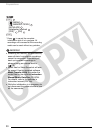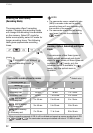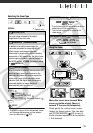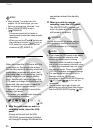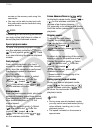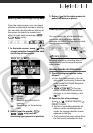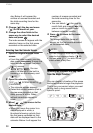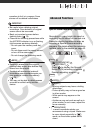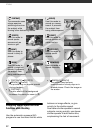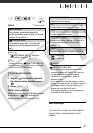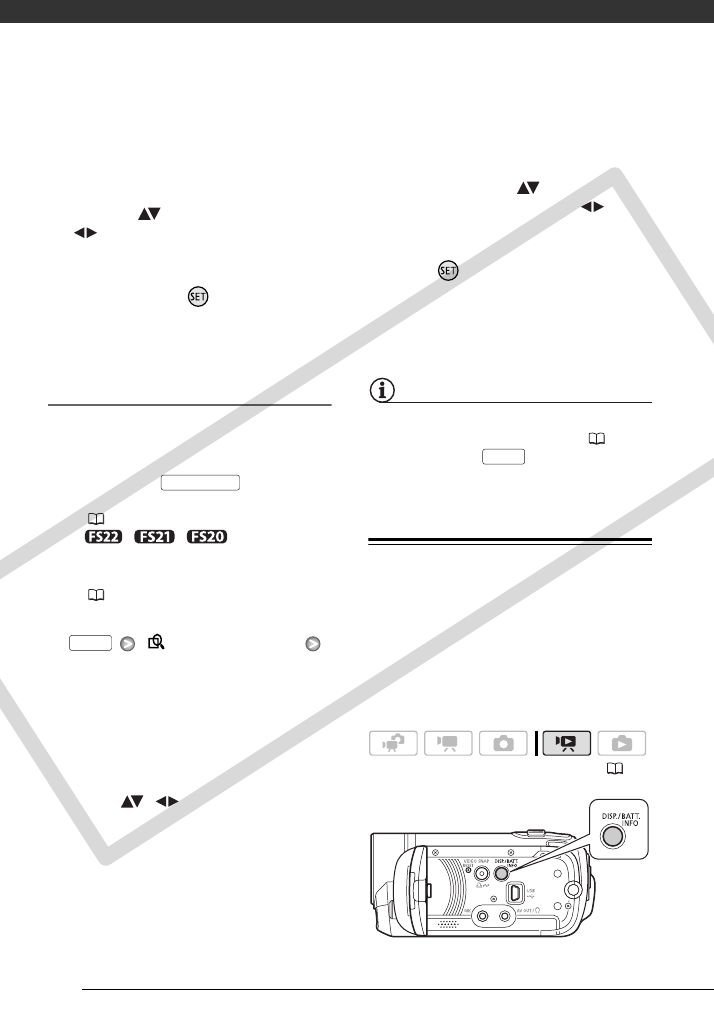
Video
38
day. Below it will appear the
number of scenes recorded and
the total recording time for the
same day.
3 Change ( ) the day and move
( ) to the month or year.
4 Change the other fields in the
same way to select the desired
date and press .
The index screen will appear with the
selection frame on the first scene
recorded on the selected date.
Selecting from the Calendar Screen
1 Open the original movies index
screen.
• From this index screen, you can
also press to open the
index screen for Video Snapshot
(
44) scenes.
• / / You can
select the scenes in the built-in
memory or on the memory card
(
37).
2 Open the calendar screen.
[ SCENE SEARCH]
[CALENDAR]
• The calendar screen appears.
• Dates that contain scenes (that is,
movies were recorded on that
date) appear in white. Dates
without recordings appear in
black.
3 Move ( , ) the cursor to the
desired date.
• When you move the cursor to a
date displayed in white, a
thumbnail showing a photo from
the first scene recorded on that
date will be displayed next to the
calendar. Below it will appear the
number of scenes recorded and
the total recording time for the
same day.
• You can select ( ) the year or
month field and change ( ) the
year or month to move faster
between calendar months.
4 Press to return to the index
screen.
The orange selection frame will
appear on the first scene recorded
on the selected date.
NOTES
• You can change on what day to start the
week for the calendar display ( 86).
• You can press to return to the
index screen at any time.
Selecting the Playback Starting Point
from the Movie Timeline
You can display a timeline of the scene
and select where to begin the playback.
This is very convenient when you want
to play back a long scene from a
specific point.
VIDEO SNAP
FUNC.
( 23)
FUNC.
COPY