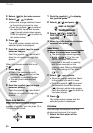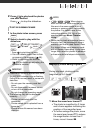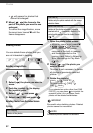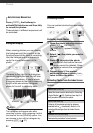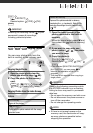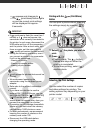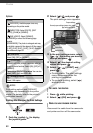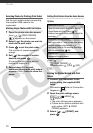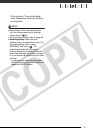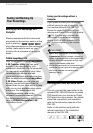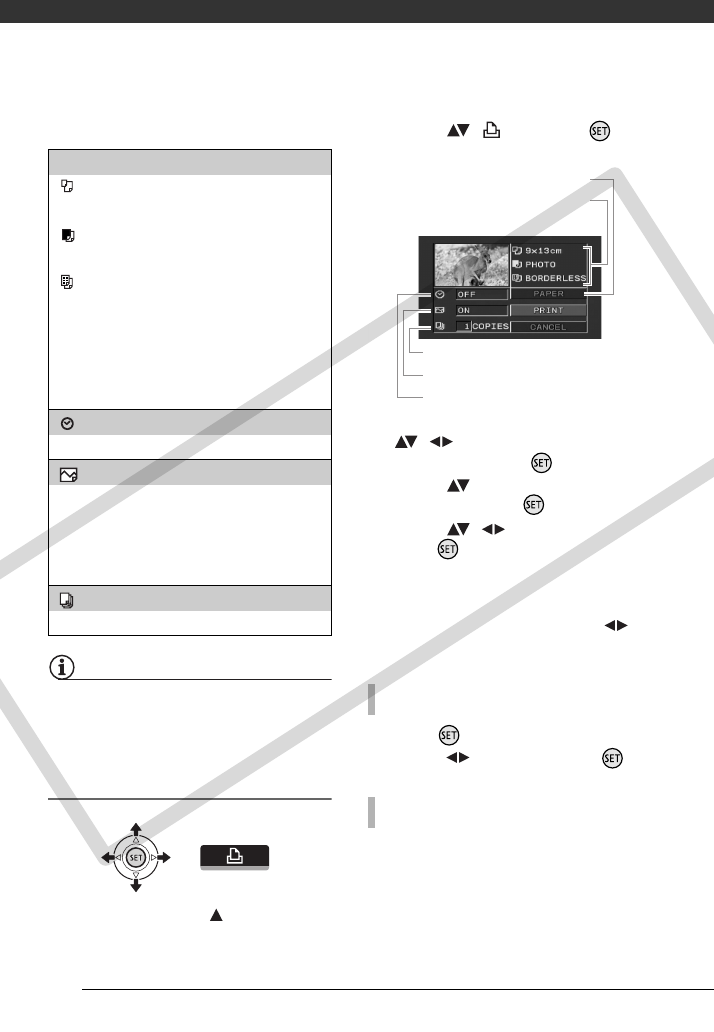
Photos
68
Options
NOTES
Print setting options and [DEFAULT]
settings vary depending on the printer
model. For details, refer to the printer’s
instruction manual.
Printing after Changing the Print Settings
1 Push the joystick ( ) to display
the joystick guide.
2 Select ( ) and press .
The print settings menu appears.
3 In the print settings menu, select
(, ) the setting you want to
change and press .
4 Select ( ) the desired setting
option and press .
5 Select ( , ) [PRINT] and
press .
• Printing starts. The print settings
menu disappears when the
printing is completed.
• To continue printing, select ( )
another photo.
1 Press while printing.
2 Select ( ) [OK] and press .
Disconnect the cable from the camcorder
and printer and turn off the camcorder.
[PAPER]
[ PAPER SIZE]: Available paper sizes vary
depending on the printer model.
[ PAPER TYPE]: Select [PHOTO], [FAST
PHOTO], [PLAIN] or [DEFAULT].
[ PAGE LAYOUT]: Select [DEFAULT],
[BORDERED] or one of the following page
layouts.
[BORDERLESS]: The photo is enlarged and may
be slightly cropped at the edges to fit the paper.
[2-UP], [4-UP], [8-UP], [9-UP], [16-UP]: Refer to
the sidebar on page 69.
[] (Date print)
Select [ON], [OFF] or [DEFAULT].
[ ] (Print effect)
Available only with printers compatible with the
Image Optimize function. Select [ON], [OFF] or
[DEFAULT].
Canon inkjet/SELPHY DS printers: You can also
select [VIVID], [NR] and [VIVID+NR].
[ ] (Number of copies)
Select 1-99 copies.
TO CANCEL THE PRINTING
WHEN YOU HAVE FINISHED PRINTING
Current paper settings (paper size, paper
type and page layout)
Date printing
Print effect
Number of copies
Paper settings
COPY