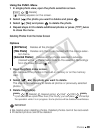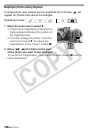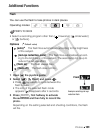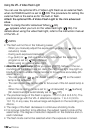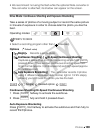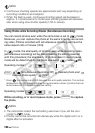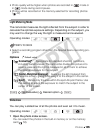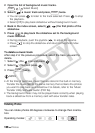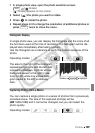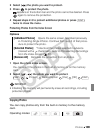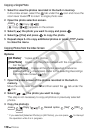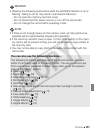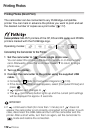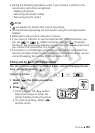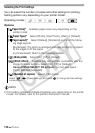Photos 107
1 In single photo view, open the photo selection screen.
[ Rotate]
[ Rotate] appears on the screen.
2 Select ( ) the photo you want to rotate.
3 Press to rotate the photo.
4 Repeat steps 2-3 to change the orientation of additional photos or
press twice to close the menu.
Histogram Display
In single photo view, you can display the histogram and the icons of all
the functions used at the time of recording. The histogram will be dis-
played also immediately after taking a photo.
Use the histogram as a reference to verify the correct exposure of the
photo.
The area to the right of the histogram
represents highlights and the left side
represents shadows. A photo whose
histogram skews to the right is rela-
tively bright; while one whose histo-
gram peaks to the left, is relatively
dark.
Capturing Photos from a Movie
You can capture a single photo or a series of photos from a previously
recorded scene. The size of the captured photo(s) will be
[MW 1920x1080] and it cannot be changed, but you can select the
photo quality.
FUNC.
FUNC.
Operating modes:
Shadows
Pixel Count
Highlights
Operating modes:
C OPY