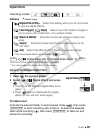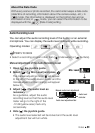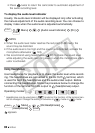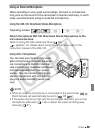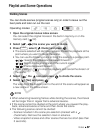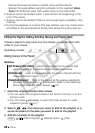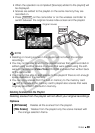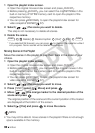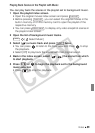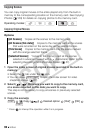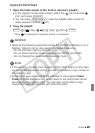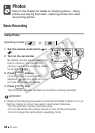Video 87
Playlist and Scene Operations
Dividing Scenes
You can divide scenes (original scenes only) in order to leave out the
best parts and later cut out the rest.
1 Open the original movies index screen.
You can select the original movies in the built-in memory or on the
memory card ( 52).
2 Select ( , ) the scene you want to divide.
3 Press , select [ Divide] and press .
• The scene selected will start playing back. Pause the playback at the
point where you want to divide the scene.
• You can use the following icons to bring the scene to a precise point.
/ : Search (fast playback) backward/forward.
/ : Skip to the beginning/end of the current scene.
/ : Frame backward/forward.
• Press or to stop the playback and cancel the division of
the scene.
4 Select ( ) the icon and press to divide the scene.
5 Select ( ) [Yes] and press .
The video from the division point to the end of the scene will appear as
a new scene in the index screen.
NOTES
• When advancing/reversing frames while dividing the scenes, the interval
will be longer than in regular frame advance/reverse.
• If the scene cannot be divided at the point where you paused the play-
back, advance/reverse a frame and then divide the scene.
• The following scenes cannot be divided:
- Scenes included in the scene pre-selection (marked with a
checkmark). Remove the selection mark in advance.
- Video snapshot scenes and other scenes that are too short (less than
3 seconds).
Operating modes:
FUNC.
FUNC.
C OPY