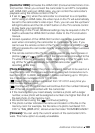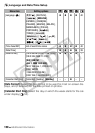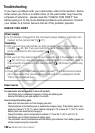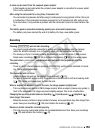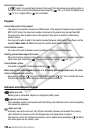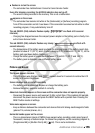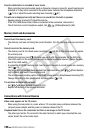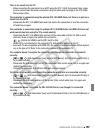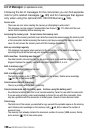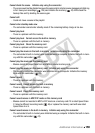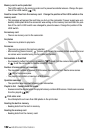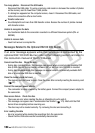Additional Information 157
There is no sound from the TV.
- When connecting the camcorder to an HDTV using the CTC-100/S Component Cable, make
sure to connect also the audio connections using the white and red plugs of the STV-250N
Stereo Video Cable.
The camcorder is connected using the optional HTC-100 HDMI Cable, but there is no picture or
sound from the HDTV.
- Disconnect the HTC-100 HDMI Cable and then restore the connection or turn the camcorder
off and then on again.
The camcorder is connected using the optional HTC-100 HDMI Cable, but HDMI-CEC does not
work (cannot play back using the TV's remote control).
- Disconnect the HTC-100 HDMI cable and turn off the camcorder and the TV. After a short
while turn them on again and restore the connection.
-
[Control for HDMI] is set to [Off]. Set it to [On].
- HDMI-CEC is not activated on the connected TV. Activate this function on the TV.
- Even with TV sets compatible with HDMI-CEC the range of functions available differs depend-
ing on the type of TV. Refer to the instruction manual of the connected TV.
The computer doesn't recognize the camcorder even though the camcorder is connected
correctly.
- or
[USB Connection Type] is set to [DVD Burner]. Set it to [Computer/Printer] or
to [Connect and Set].
- Disconnect the USB cable and turn off the camcorder. After a short while, turn it on again and
restore the connection.
- Connect the camcorder to a different USB port on the computer.
The printer is not working even though the camcorder and printer are connected correctly.
- or
[USB Connection Type] is set to [DVD Burner]. Set it to [Computer/Printer] or
to [Connect and Set].
- Disconnect the USB cable and turn off the printer. After a short while turn it on again and
restore the connection.
The camcorder doesn't recognize the DW-100 DVD Burner even though it is connected
correctly.
- or
[USB Connection Type] is set to [Computer/Printer]. Set it to [DVD Burner] or
to [Connect and Set].
C OPY