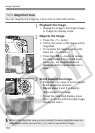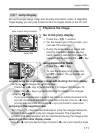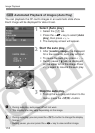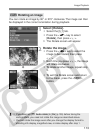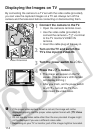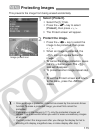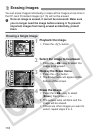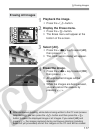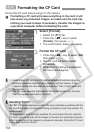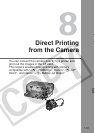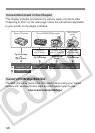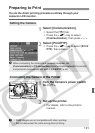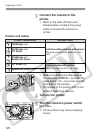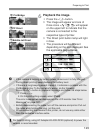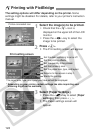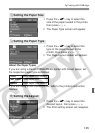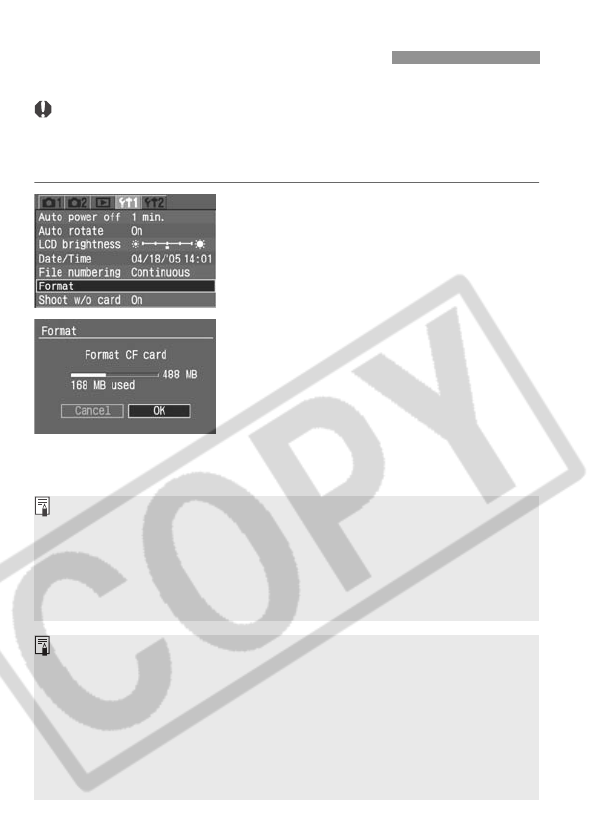
118
Format the CF card before using it in the camera.
Formatting a CF card will erase everything in the card. It will
also erase any protected images, so make sure the card has
nothing you need to keep. If necessary, transfer the images to
a personal computer before formatting the card.
1
Select [Format].
¡ Select the [c] tab.
¡ Press the <V> key to select
[Format], then press <0>.
s The confirmation dialog will appear.
2
Format the CF card.
¡ Press the <U> key to select [OK],
then press <0>.
s The CF card will be formatted
(initialized).
s When the formatting is completed,
the menu will reappear.
3 Formatting the CF Card
¡ A non-Canon CF card or a CF card formatted with another camera or
personal computer might not work properly with the camera. If this
happens, format the card with the camera first. Then it might work with
the camera.
¡ The CF card’s capacity displayed on the Format screen may be lower
than the capacity indicated on the card.
Handling “Err CF”
“Err CF”(CF error) displayed on the LCD panel indicates a problem with the
CF card that prevents images from being recorded or read. Use another CF
card instead.
Or, if you have a commercially-available CF card reader that can read the
CF card, use it to transfer all the images in the card to a personal computer.
After transferring all the images to a personal computer, format the CF card.
It may then return to normal.