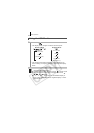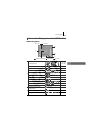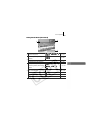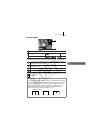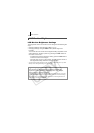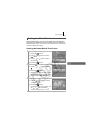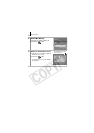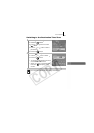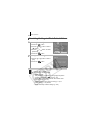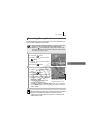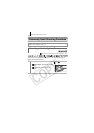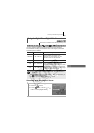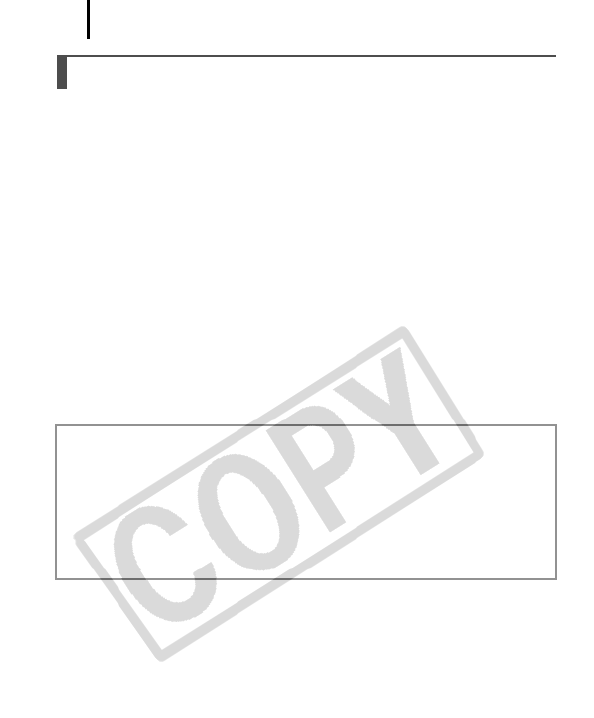
Basic Operations
60
LCD Monitor Brightness Settings
The brightness of the LCD monitor can be changed in the following two
ways.
• Changing Settings Using the Set up Menu (p. 51)
• Changing Settings Using the DISP. Button (Quick-bright LCD
Function)
You can set the LCD monitor to the brightest setting regardless of the
option selected in the Set up menu by pressing the DISP. button for
more than one second.*
* You cannot change the brightness of the LCD monitor with this function if you have
already set it to its highest setting in the Set up menu.
LCD Monitor Brightness
- To restore the previous brightness setting, press the DISP. button
for more than one second again.
- The next time you turn on the camera, the LCD monitor will be at
the brightness setting selected in the Set up menu.
Night Display
When shooting in dark conditions, the camera automatically
brightens the LCD monitor to suit the brightness of the subject,
making it easier to frame the subject.
• Although noise may appear and the movement of the subject shown on the LCD
monitor may appear somewhat jagged, there is no effect on the recorded image.
The brightness of the image displayed in the monitor, and the brightness of the
actual image recorded will be different.