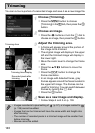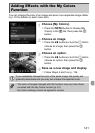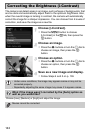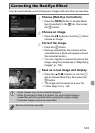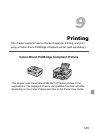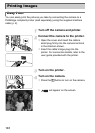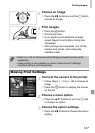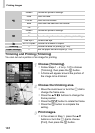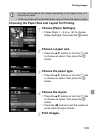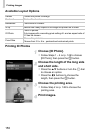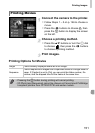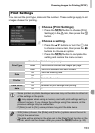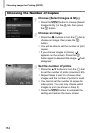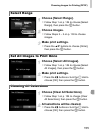Printing Images
148
Trimming and Printing (Trimming)
You can cut out a portion of an image for printing.
Choose [Trimming].
Follow Steps 1 – 2 on p. 147 to choose
[Trimming], then press the m button.
A frame will appear around the portion of
the image to be trimmed.
Choose the trimming area.
Move the zoom lever or turn the 5 dial to
change the frame size.
Press the opqr buttons to change the
frame position.
Press the l button to rotate the frame.
Press the m button to complete the
setting.
Print images.
In the screen in Step 1, press the op
buttons or turn the 5 dial to choose
[Print], then press the m button.
Default Follows the printer’s settings.
Date Prints the date.
File No. Prints the file number.
Both Prints both the date and file number.
Off —
Default Follows the printer’s settings.
Off —
On Uses shooting information to optimize print settings.
Red-Eye1 Corrects red-eye.
No. of Copies Choose the number of copies.
Trimming — Choose the area for printing (p. 148).
Paper Settings — Sets the paper size and layout (p. 149).