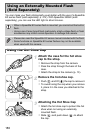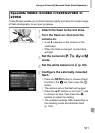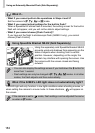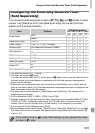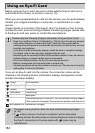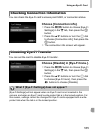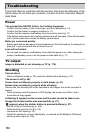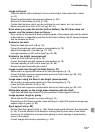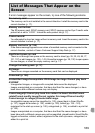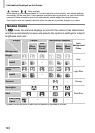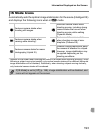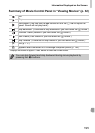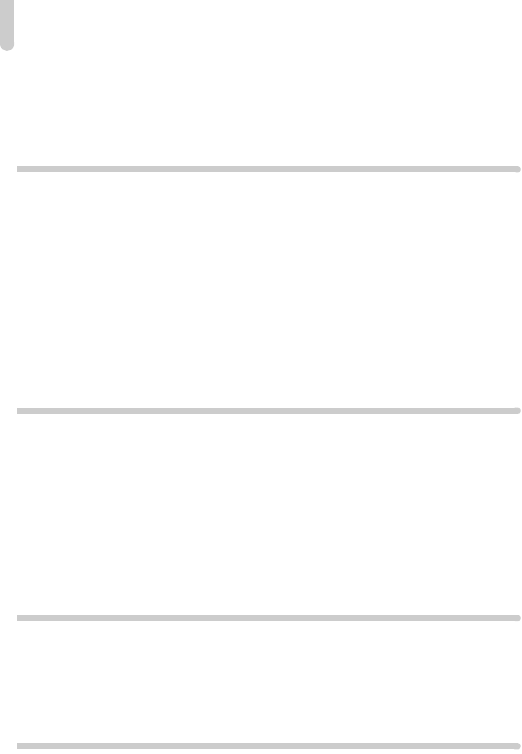
Troubleshooting
188
Recording images to the memory card takes a long time, or continuous
shooting slows down.
• Perform a low-level format of the memory card in the camera (p. 159).
Cannot make settings for shooting functions or FUNC. menu.
• The items in which settings can be made differ depending on the shooting mode. Refer
to “Functions Available in Each Shooting Mode” and “Shooting Menu” (pp. 196 – 203).
Shooting movies
Correct shooting time does not display, or stops.
• Format the memory card in the camera, or use a memory card capable of recording at
high speeds. Even when the shooting time does not display properly, the recorded
video will be the length that it was actually shot (pp. 23, 31).
The full buffer warning (p. 191) appeared on the screen and shooting ended
automatically.
The camera’s internal memory was insufficient. Try one of the following:
• Perform a low-level format of the memory card in the camera (p. 159).
• Change the image quality setting (p. 113).
• Use a memory card capable of recording at high speeds (p. 113).
Subject appears distorted.
• The subject may appear distorted if it passes quickly in front of the camera while
shooting. This is not a malfunction.
Playback
Cannot play back images or movies.
• If the file name or folder structure is changed on a computer, you may not be able to
play back images or movies. Refer to the Software Guide for information regarding
folder structure or file names.
Playback stops, or audio cuts out.
• Use a memory card that has had a low-level format performed on it with this camera
(p. 159).
• If you copy a movie to a memory card that reads slowly, playback may interrupt
momentarily.
• Depending on its capabilities, when playing movies on a computer, frames may drop or
the audio may cut out.
Computer
Cannot transfer images to a computer.
It may be possible to solve the problem when the camera is connected to a computer via
cable by reducing the transfer speed.
• After pressing the 1 button to enter Playback mode, press and hold the n button
and the o and m buttons together. In the screen that appears, press the qr buttons
to choose [B], then press the m button.
Eye-Fi Card
Cannot transfer images (p. 184).