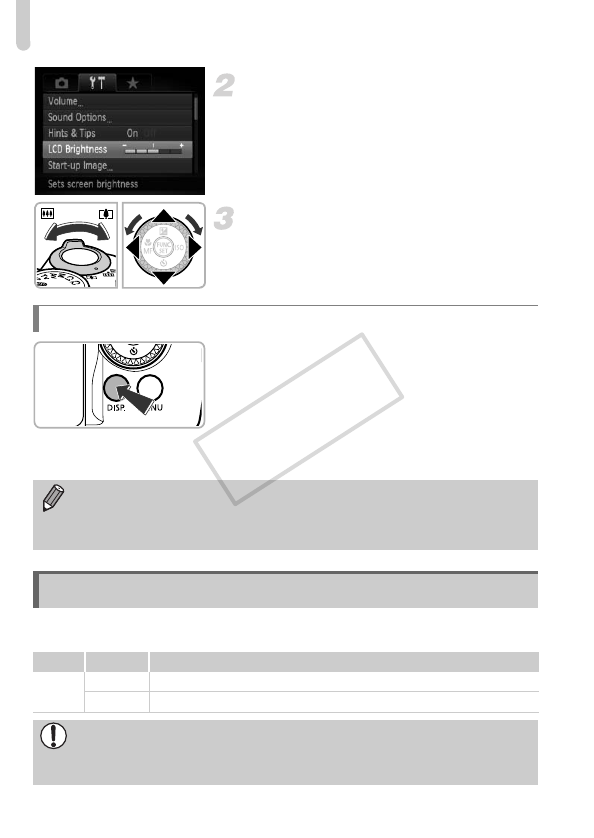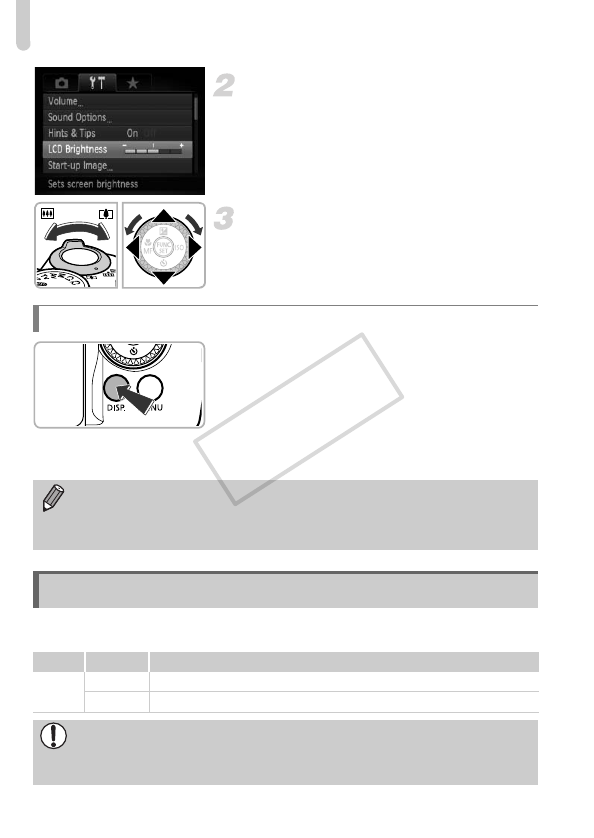
Indicator
46
Choose [LCD Brightness].
z Move the zoom lever to choose the 3 tab.
z Press the op buttons or turn the 5 dial
to choose [LCD Brightness].
Adjust the brightness.
z Press the qr buttons to adjust the
brightness.
z Press the n button twice to restore
the normal screen.
z Press and hold the l button for more
than 1 second.
XThe screen increases to maximum
brightness (The settings made in [LCD
Brightness] in the 3 tab will be disabled).
z Press and hold the l button again for
more than 1 second to return the screen to
the original brightness.
The indicator on the back of the camera (p. 39) will light or blink depending
on the camera’s status.
Using the l Button
• The next time you turn on the camera, the screen will be at the brightness
setting chosen in the 3 tab.
• When you have [LCD Brightness] set to its highest setting in the 3 tab,
you cannot adjust the brightness with the l button.
Indicator
Color Status Operation Status
Green
Lights Camera on
Blinks During camera start-up, recording/reading/transmitting image data
When the indicator blinks green, do not turn the camera off, open the
memory card slot/battery cover, shake or jolt the camera. These actions
may corrupt the image data or cause the camera or memory card to
malfunction.