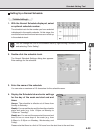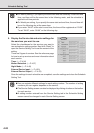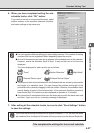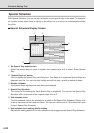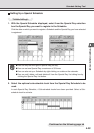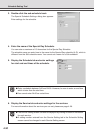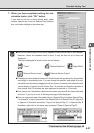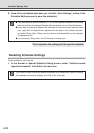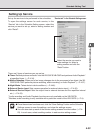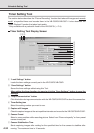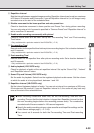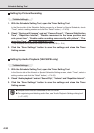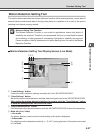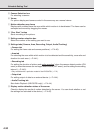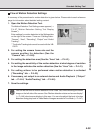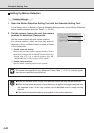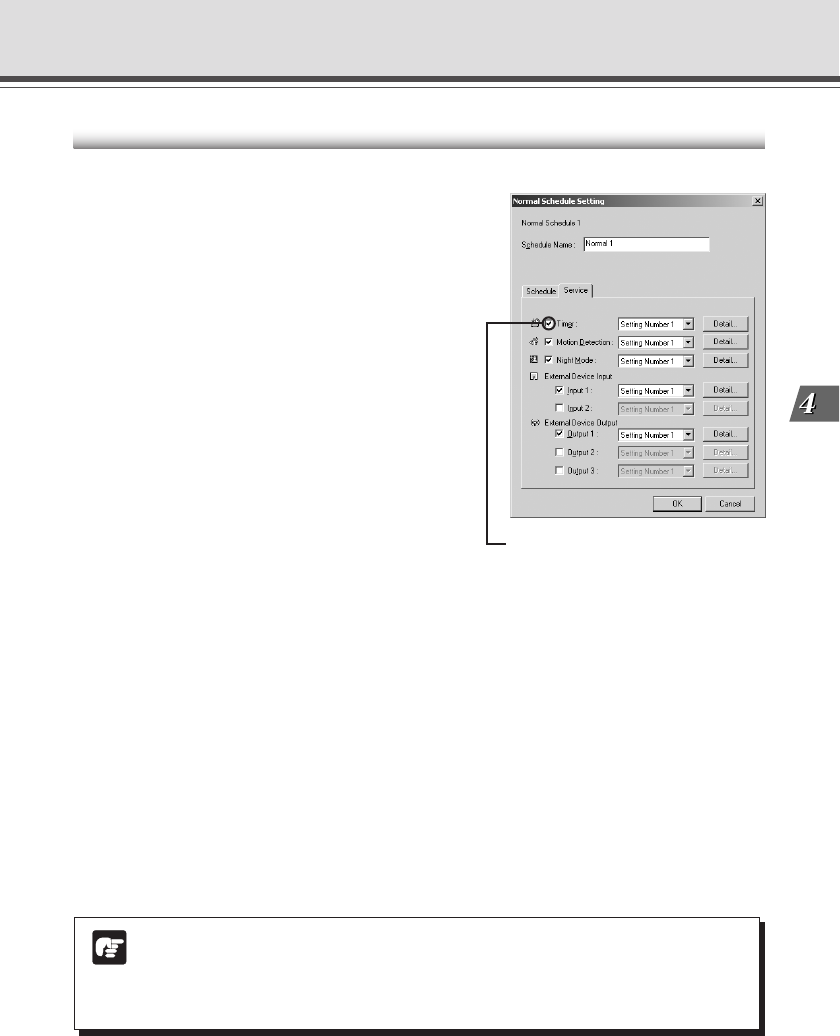
4-33
VB Administration Tools
Setting Up Service
Set up the services to be performed in the schedules.
To open the settings screen for each service, in the
“Service” tab in the Schedule Setting screen, select the
service you want to set up, select a setting number and
click “Detail”.
There are 5 types of services you can set up.
● Timer: Records pictures and audio* into the VB-C50FSi/VB-C50Fi and performs Audio Playback*
at specified times. (→ P.4-34).
● Motion Detection: When part of an image changes due to the movement of an object, the VB-
C50FSi/VB-C50Fi performs picture recording, audio recording* or Audio Playback* (→ P.4-37).
● Night Mode: Takes shots in dark conditions (→ P.4-48).
● External Device Input: Sets camera operation for external device input (→ P.4-50).
● External Device Output: Sets the output time to external devices and the repetition interval
etc. (→ P.4-53).
* Audio recording and Audio Playback functions are only available on the VB-C50FSi.
* Besides, audio recording is only available with a particular model of the VB-C50FSi (→ P.iii).
Note
● Once the services have been set, click the “Save Settings” button on the Schedule
Settings screen to save the settings, and close the settings screen.
● You can also start up each of the service setting screens from the toolbar (→ P.4-
23). In such case, select a setting number in each service setting screen.
Schedule Setting Tool
“Service tab” in the Schedule Setting screen
Select the service you want to
make settings for, select a
setting number and click the
“Detail” button.