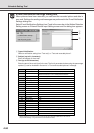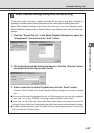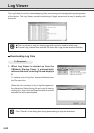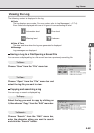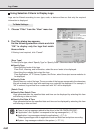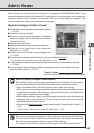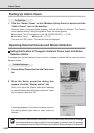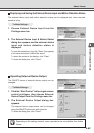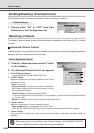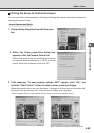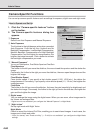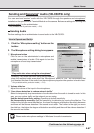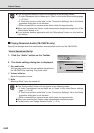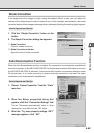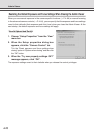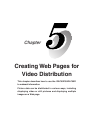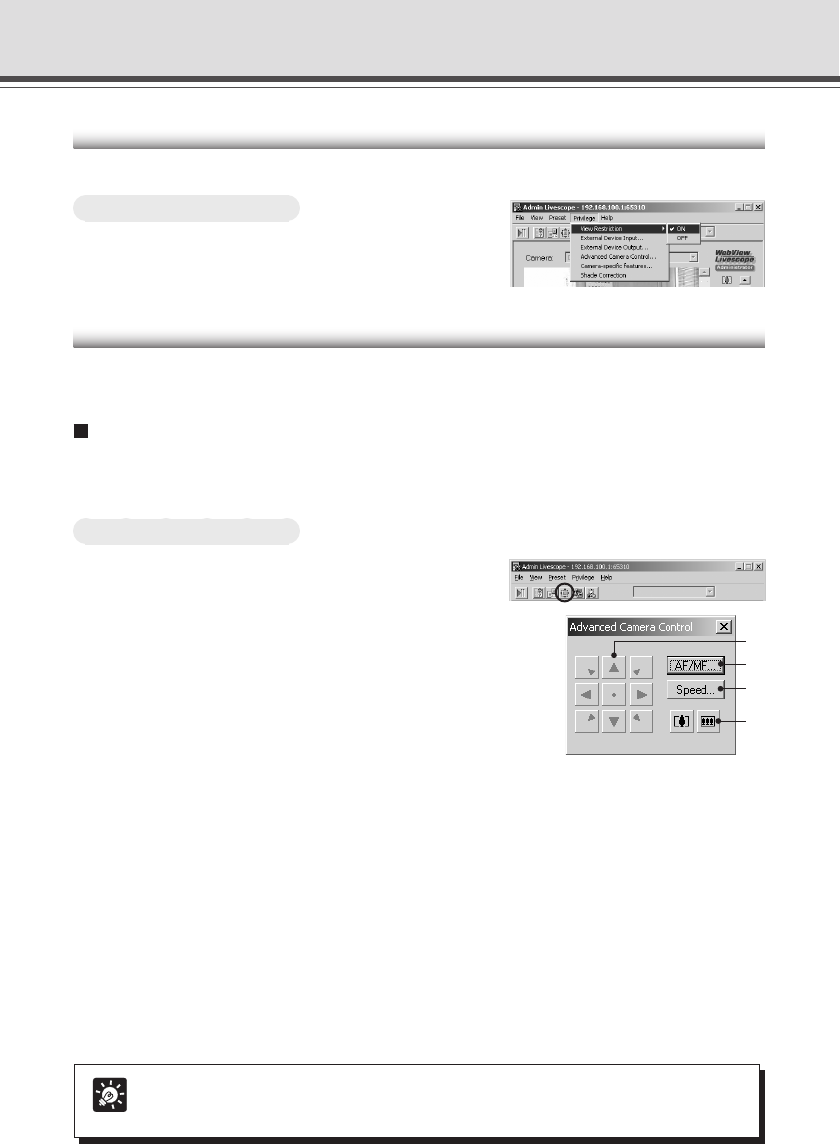
4-64
Operating a Camera
The Admin Viewer provides camera control methods not available in the Viewer for PC or Viewer
for Java.
Advanced Camera Control
In the dialog box, you can set the focus and speed, and control the zoom by pressing the respective
button to start and releasing the button to stop.
How to Operate and Set Up
1. Click the “Advanced camera control” button
on the toolbars.
2. The Advanced Camera Control box appears.
q Pan & Tilt/Home buttons
* Not available with the VB-C50FSi/VB-C50Fi.
w “AF/MF” button
Displays a dialog box for switching between Auto Focus
and Manual Focus.
Auto: Auto focus.
Auto (for domes): For the camera used in combination
with a dome housing so that auto focus does not focus
on the dome wall surface.
Fixed at infinity: Enables focusing on infinity.
* “Auto (for domes)” and “Fixed at infinity” is not available if you configure the Night Mode settings
(→ P.4-48, 4-66).
Manual: Hold Down the Far or Near buttons to adjust the focus.
e “Speed” button
Displays a dialog box for camera operation speed.
Zoom speed: Select a zoom speed from Fast or Slow.
* With the VB-C50FSi/VB-C50Fi, you cannot change the Pan/tilt speed and Focus speed.
r “Zoom” button
Lets you zoom in or zoom out. Zoom occurs when the button is held down and stops when it is
released.
Tip
When you set the “Focus Mode” to the “Fixed at Infinity”, the VB-C50FSi/VB-C50Fi
zooms in and zooms back to adjust the focus automatically.
Enabling/Disabling View Restrictions
View restrictions can be enabled or disabled when controlling the camera.
To Make Settings...
1. Choose either “ON” or “OFF” from View
Restriction in the Privilege menu bar.
Admin Viewer
r
w
e
q