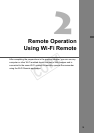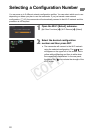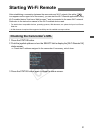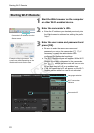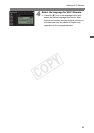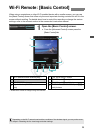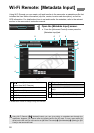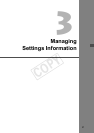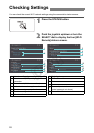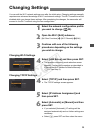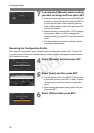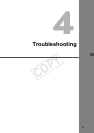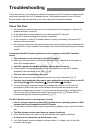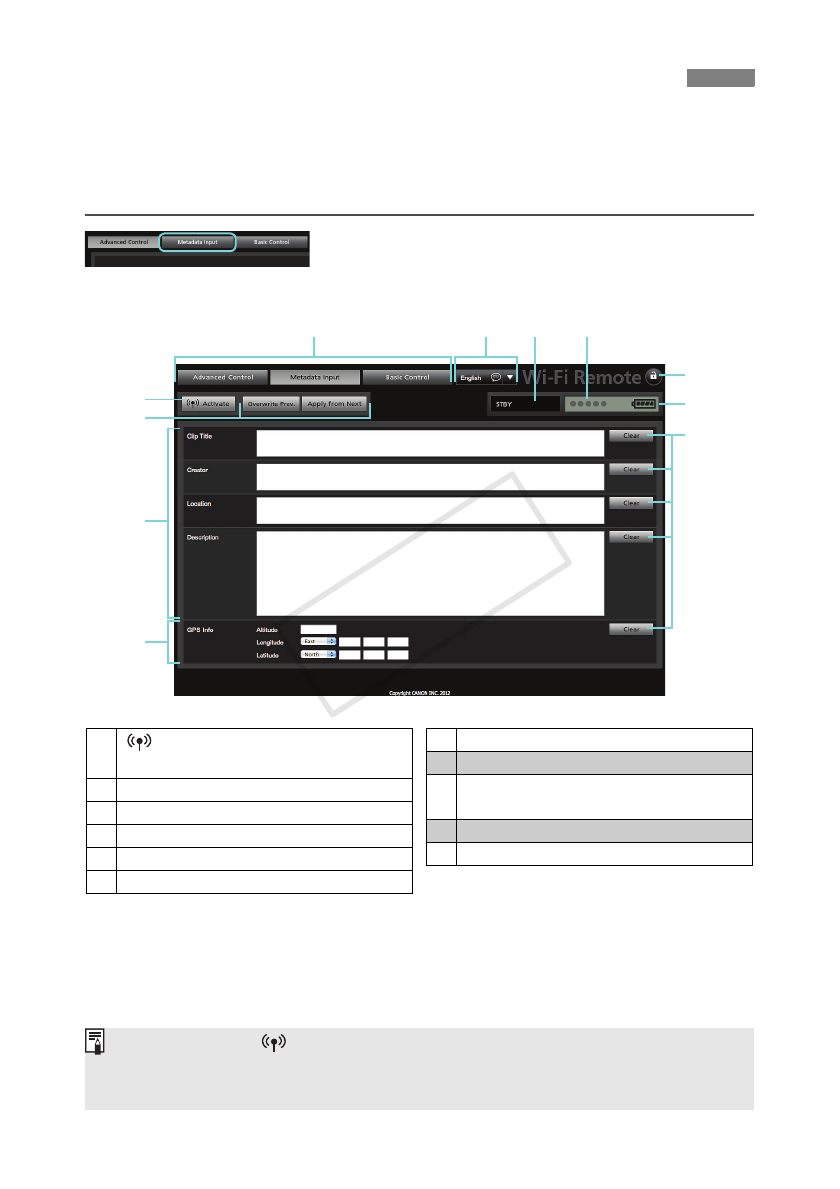
26
Using Wi-Fi Remote you can create, edit and transfer to the camcorder a metadata profile that
includes the User Memo information (clip title, creator, location and description), as well as
GPS information. For details about how to set and transfer the metadata, refer to the relevant
section in the camcorder’s instruction manual.
1
Open the [Metadata Input] screen.
From the [Advanced Control] screen press the
[Metadata Input] tab.
* Shaded items cannot be changed using Wi-Fi Remote.
Wi-Fi Remote: [Metadata Input]
1
2
3
9
10
11
5
7 8
4
6
1
[ Activate] button (activate metadata
control from Wi-Fi Remote)
2 Metadata transfer mode selection buttons
3 User Memo fields
4 GPS information fields
5 Wi-Fi Remote screen selection tabs
6 Language selection
7 Recording operation
8 Wi-Fi connection indicator
9
Key lock button (Wi-Fi Remote buttons
only)
10 Approximate remaining battery
11 [Clear] buttons (clear current data)
Using Wi-Fi Remote ([ Activate] button) you can give priority to metadata sent through the
application. However, you cannot return the priority back to the SD card. To use a user memo file
saved on the SD card you will need to set [w Other Functions] > [Set Metadata] > [Setting] to [SD
Card] on the camcorder itself.
COPY