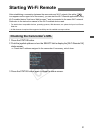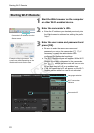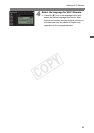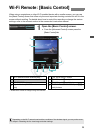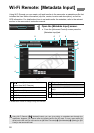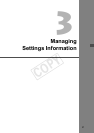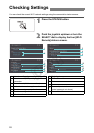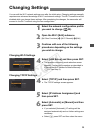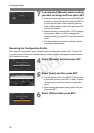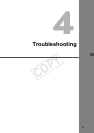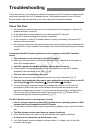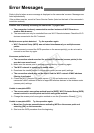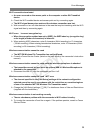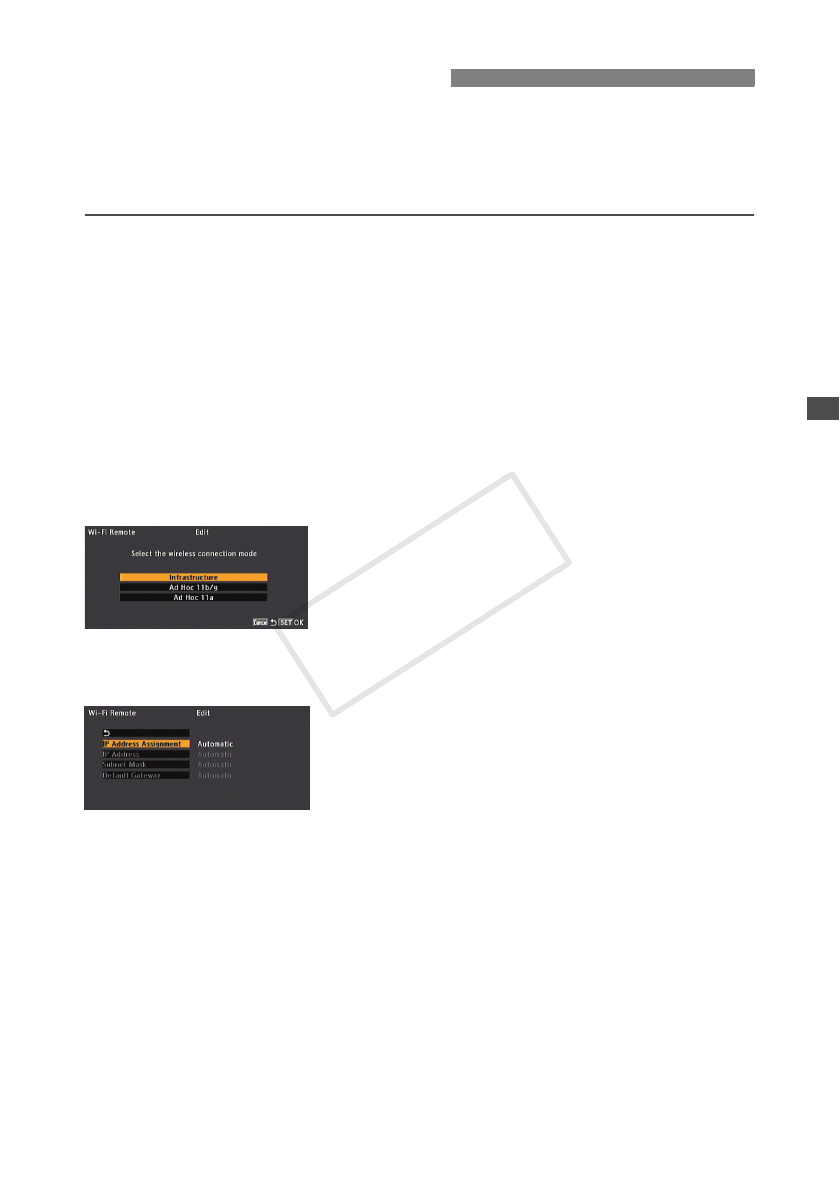
29
You can edit the Wi-Fi network settings even after the initial setup. Changing settings manually
requires more advanced knowledge of Wi-Fi and network settings. The Wi-Fi connection will be
disabled while you change these settings. After completing the changes, the camcorder will
connect to the Wi-Fi network using the new configuration.
1
Select the network configuration profile
you want to change (A 20).
2
Open the Wi-Fi [Edit] submenu.
[w Other Functions] > [Wi-Fi Remote] > [Edit]
3
Continue with one of the following
procedures depending on the settings
you wish to change.
Changing Wi-Fi Settings
4
Select [LAN Setup] and then press SET.
The wireless connection mode selection screen
appears. Continue the procedure as described in
Entering the Wi-Fi Network’s Details Manually
(A 13, from step 2).
Changing TCP/IP Settings
4
Select [TCP/IP] and then press SET.
The TCP/IP settings screen appears.
5
Select [IP Address Assignment] and
then press SET.
6
Select [Automatic] or [Manual] and then
press SET.
If you selected [Automatic], IP settings will be
assigned automatically and no further settings are
necessary.
Select [L], press SET and then close the menu.
Changing Settings
COPY