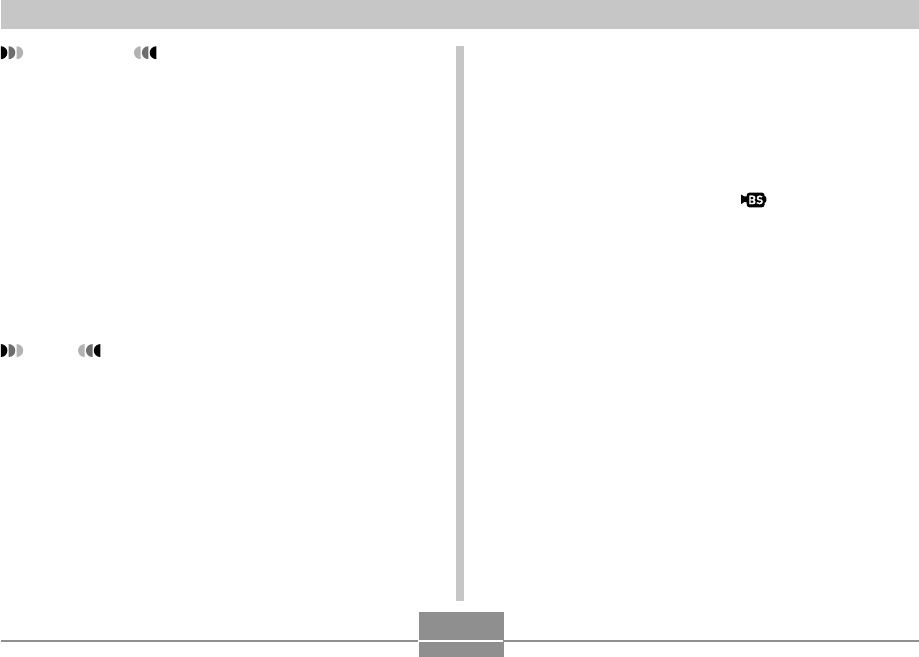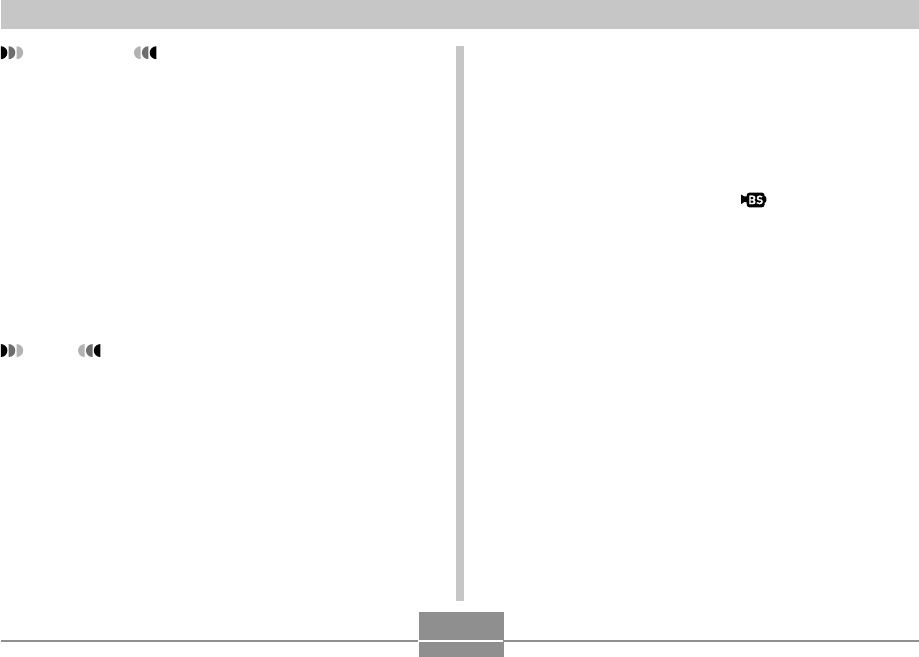
112
OTHER RECORDING FUNCTIONS
Creating Your Own MOVIE BEST SHOT
Setup
You can use the procedure below to save the setup of a
movie you recorded as a MOVIE BEST SHOT scene. After
that, you can recall the setup whenever you want to use it.
1.
Align the mode dial with “ ”, and then press
[SET].
• This enters the MOVIE BEST SHOT Mode and
displays a sample scene.
2.
Use [̇] and [̈] to display “Register User
Scene”.
3.
Press [SET].
4.
Use [̇] and [̈] to display the movie whose
setup you want to save.
5.
Use [̆] and [̄] to select “Save”, and then
press [SET].
• The normal MOVIE BEST SHOT screen will
reappear after the save operation is complete. Now
you can use the procedure on page 111 to select
your user setup for recording.
IMPORTANT!
• MOVIE BEST SHOT scenes were not recorded using
this camera. They are provided as samples only.
• Images recorded using a MOVIE BEST SHOT scene
may not produce the results you expected due to
shooting conditions and other factors.
• You can change the camera settings that are made
when you select a MOVIE BEST SHOT scene. Note,
however, that the MOVIE BEST SHOT settings
revert to their defaults when you select another
MOVIE BEST SHOT scene, change the recording
mode, or turn off the camera. If you want to save
your settings for later use, save them as a MOVIE
BEST SHOT user setup.
NOTE
• Turning on the camera while it is in the MOVIE BEST
SHOT Mode will cause operation guidance and the
currently selected sample scene to appear on the
monitor screen for about two seconds.