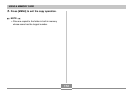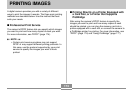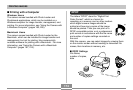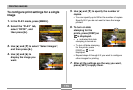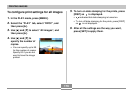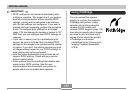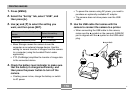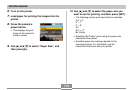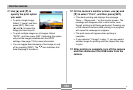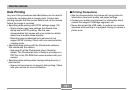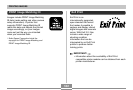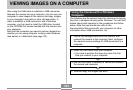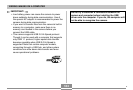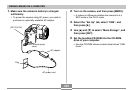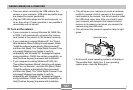PRINTING IMAGES
180
11
.
Use [̆] and [̄] to
specify the print option
you want.
• To print a single image:
Select “1 Image” and then
press [SET]. Next, use
[̇] and [̈] to select the
image you want to print.
• To print multiple images or all images: Select
“DPOF”, and then press [SET]. Selecting this option
will print the images selected with the DPOF
settings. See page 176 for more information.
• You can toggle date stamping of the image on and
off by pressing [DISP]. The
12
12
1
icon indicates that
date stamping is turned on.
12.
On the camera’s monitor screen, use [̆] and
[̄] to select “Print”, and then press [SET].
• This starts printing and displays the message
“Busy.... Please wait...” on the monitor screen. The
message will disappear after a short while, even
though printing is still being performed. Pressing any
of the camera’s buttons while printing is in progress
will cause the message to reappear.
• The print menu will appear when printing is
complete.
• If you selected “1 Image” in step 11, you can select
another image for printing and then repeat this step
to print.
13.
After printing is complete, turn off the camera
and then disconnect the USB cable from the
camera.
B