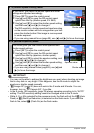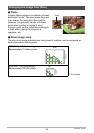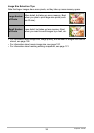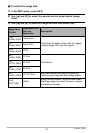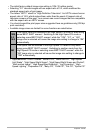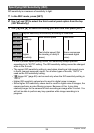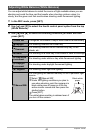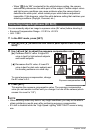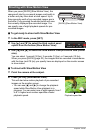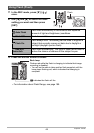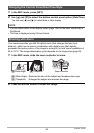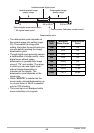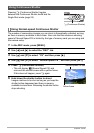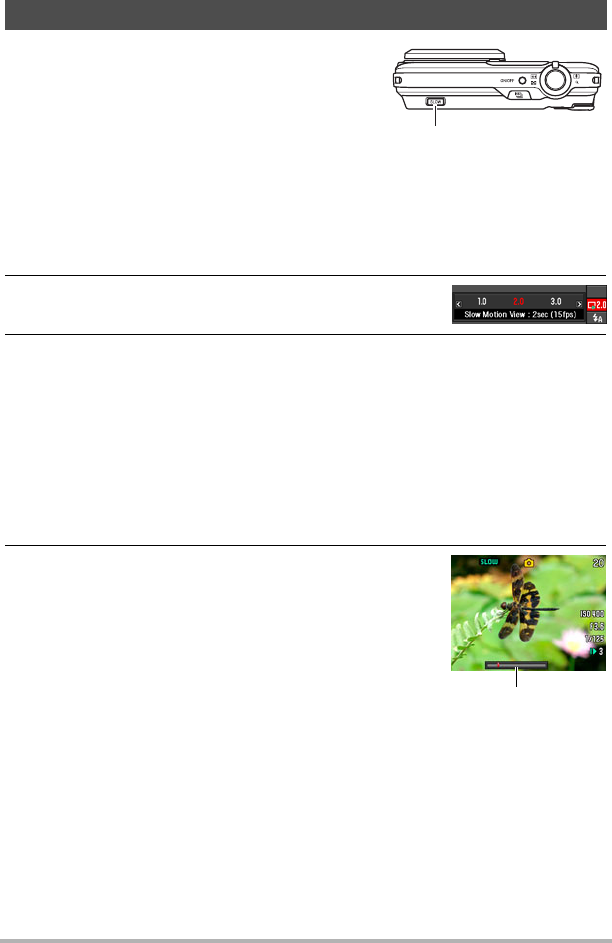
42
Snapshot Tutorial
When you press [SLOW] (Slow Motion View), the
camera will start to pre-record images continually in
a buffer and play them back at slow speed. Up to
three seconds worth of pre-recorded images are in
the buffer. Fully pressing the shutter button will save
the currently displayed pre-recorded image. You
can specify one of eight playback speeds for pre-
recorded images.
. To get ready to shoot with Slow Motion View
1. In the REC mode, press [SET].
2. Use [8] and [2] to select the third control panel
option from the bottom (Slow Motion View).
3. Use [4] and [6] to select the Slow Motion View pre-record time (buffer
size).
You can select 1 second (30 fps), 2 seconds (15 fps), or 3 seconds (10 fps).
When you press [SLOW] (page 42), the images that are recorded in accordance
with the time (and CS fps) you specify here are displayed on the monitor screen
in slow motion.
. To shoot with Slow Motion View
1. Point the camera at the subject.
2. Press [SLOW] (Slow Motion View).
This will start slow motion playback of pre-recorded
images on the monitor screen.
• You can use [4] and [6] to change the playback
speed while Slow Motion View playback is in
progress. You can select one of eight speeds, from 1
to 8. A higher level number specifies a faster
playback speed.
Shooting with Slow Motion View
[SLOW] (Slow Motion View)
Playback speed bar