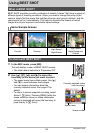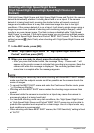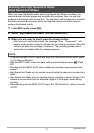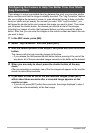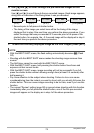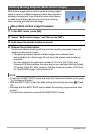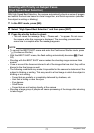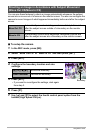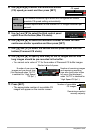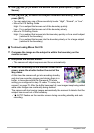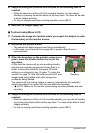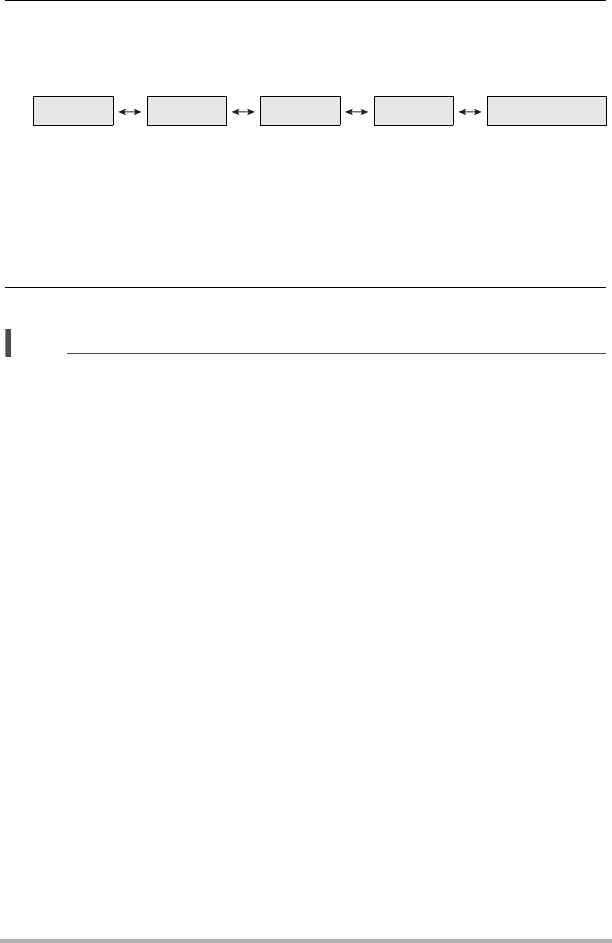
74
Using BEST SHOT
6. Use [4] and [6] to scroll through the pre-recorded images on the
monitor screen.
Use [4] and [6] to scroll through the pre-recorded images. Each image appears,
along with an indication of the timing when it was pre-recorded.
* Seconds prior to full-press of shutter button.
• The timing of the image you select here will be the timing of the image
displayed first in step 4 the next time you perform the above procedure. If you
select the image that was pre-recorded 0.3 seconds prior to full-press of the
shutter button, for example, the –0.3-second image will be displayed in step 4
the next time you perform the above procedure.
7. To save the currently displayed image as the final images, press [SET].
NOTE
• With this BEST SHOT scene, the flash setting automatically becomes
?
(Flash
Off).
• Shooting with this BEST SHOT scene makes the shooting range narrower than
normal.
• The Self-timer cannot be used with this BEST SHOT scene.
• With this BEST SHOT scene, half-pressing the shutter button fixes focus and
exposure at their current levels.
• With this BEST SHOT scene, image recording will not be successful if you full-
press the shutter button without allowing enough time (at least 0.4 seconds) after
half-pressing it.
• Pay close attention to the subject when shooting. Failure to do so can cause
considerable lag from the instant you want to shoot until you actually full-press the
shutter button. This can cause image recording to be too late, even if you use this
function.
• The current “Review” setting (page 98) is ignored when shooting with this function.
Immediately after you full-press the shutter button, one of the five pre-recorded
images will appear on the display as in step 4 of the above procedure.
–0.4 sec. –0.3 sec. –0.2 sec. –0.1 sec. SHUTTER
(0.4*)(0.3*)(0.2*)(0.1*)(Full-press)