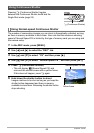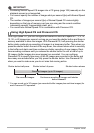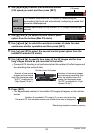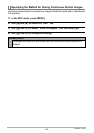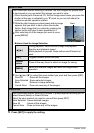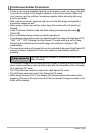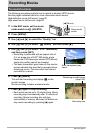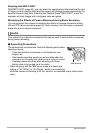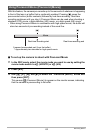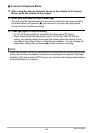57
Recording Movies
Recording Movies
The following procedure explains how to record a standard (STD) movie.
See the pages indicated below for more information about movies.
High-definition movie (HD movie): page 60
High speed movie (HS movie): page 60
1. In the REC mode, set the movie
mode switch to ³ (HD/STD).
2. Press [MENU].
3. Use [4] and [6] to select the “Quality” tab.
4. Use [8] and [2] to select “» Quality” and then press [6].
5. Use [8] and [2] to select “STD” (Standard),
and then press [SET].
• Recording is performed with an aspect ratio of
4:3, an image size of 640
x
480 pixels, and a
frame rate of 30 frames per second (STD Movie).
Image size setting cannot be changed.
• The semi-transparent gray frame on the monitor
screen indicates the area that is recorded when
shooting a movie. The area within the frame is
recorded for a movie.
6. Press [0] (Movie).
This will start recording and display Y on the
monitor screen.
Movie recording includes monaural audio.
7. Press [0] again to stop recording.
• Each movie can be up to 10 minutes long. Movie
recording stops automatically after 10 minutes of
recording. Movie recording also will stop
automatically if memory becomes full before you
stop movie recording by pressing [0] again.
To record a movie
Movie mode
switch
[0] (Movie)
Semi-transparent gray
frame
Recording time
Remaining recording time
(page 185)