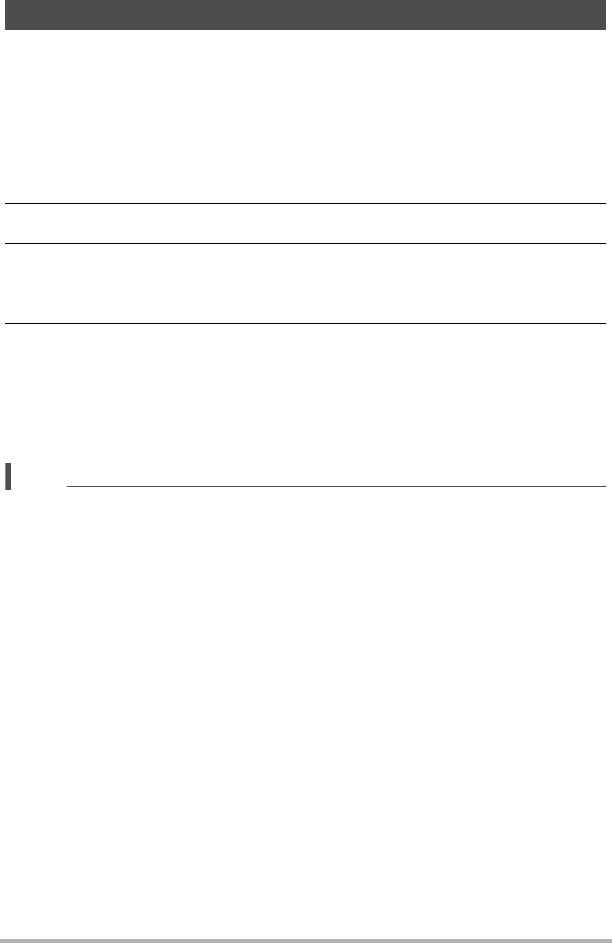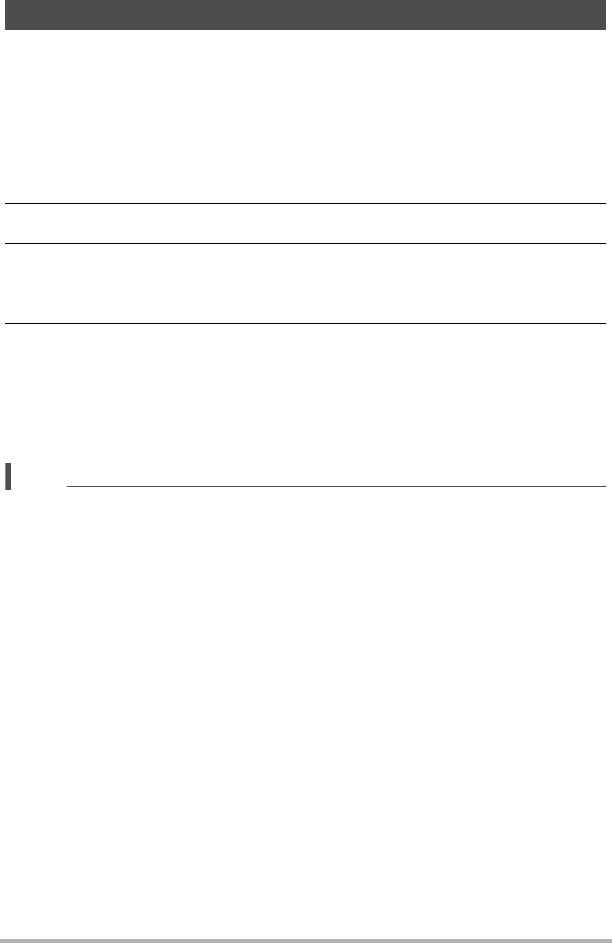
64
Recording Movies
The “For YouTube” scene records movies in a format that is optimal for uploading to
the YouTube movie site, which is operated by YouTube, LLC. “For YouTube” can be
used when shooting a standard (STD) movie, a high-definition (HD) movie, or a high
speed (HS) movie.
1. In the REC mode, set the movie mode switch to ³ (HD/STD) or ©
(HS).
Select the movie mode you want to use.
2. Press [BS].
3. Use [8], [2], [4], and [6] to select the “For YouTube” scene and then
press [SET].
This causes Ê to appear on the monitor screen.
4. Record the movie.
The movie file will be stored in a camera folder named “100YOUTB”.
• Installing YouTube Uploader for CASIO from the CD-ROM that comes with
your camera simplifies uploading of movie files you recorded with the “For
YouTube” scene to YouTube (page 139).
• To exit “For YouTube”, press [BS] and then select R (Auto).
NOTE
• Movies recorded with the “For YouTube” scene are stored in a special folder to
make them easy to locate for uploading (page 150). “For YouTube” movies are
shot using the image size, recording speed, and quality settings configured in the
Movie Mode (page 57).
• Snapshots cannot be shot (regardless of whether you are recording or not) while
the “For YouTube” scene is selected.
Recording a Movie for YouTube (For YouTube)