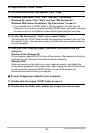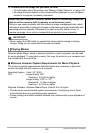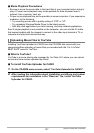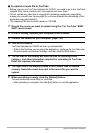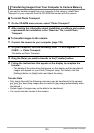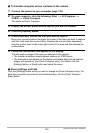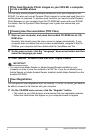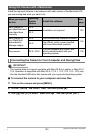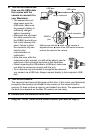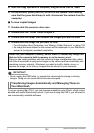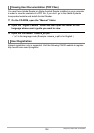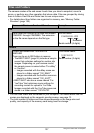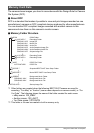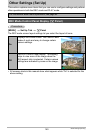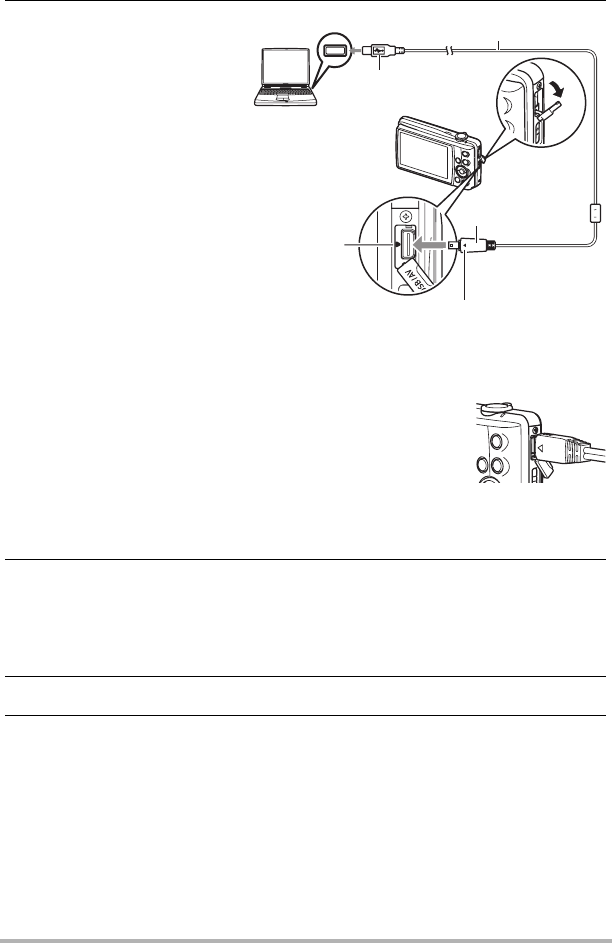
133
Using the Camera with a Computer
4. Turn off the camera and
then use the USB cable
that comes with the
camera to connect it to
your Macintosh.
• The camera does not
draw power over the
USB cable. Make sure
the camera’s battery is
sufficiently charged
before connecting.
• Make sure that you insert
the cable connector into
the USB/AV port until you
feel it click securely into
place. Failure to insert
the connector fully can
result in poor
communication or
malfunction.
• Note that even while the
connector is fully inserted, you still will be able to see the
metal part of the connector as shown in the illustration.
• When connecting the USB cable to a USB port, make sure
you align the connector correctly with the port.
• Your computer may not be able to recognize the camera if
you connect via a USB hub. Always connect directly to the computer’s USB
port.
5. Turn on the camera.
The camera’s back lamp will light green at this time. In this mode, your Macintosh
recognizes the memory card loaded in the camera (or the camera’s built-in
memory if it does not have a memory card loaded) as a drive. The appearance of
the drive icon depends on the Mac OS version you are using.
6. Double-click the camera’s drive icon.
7. Drag the “DCIM” folder to the folder to which you want to copy it.
USB port
USB cable
Making sure that the 6 mark on the camera is
aligned with the 4 mark of the USB cable connector,
connect the cable to the camera.
USB/AV
port
Large connector
Small connector