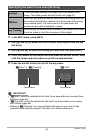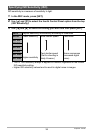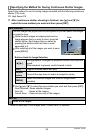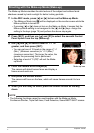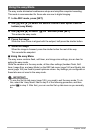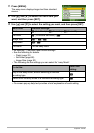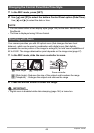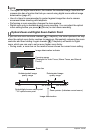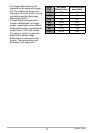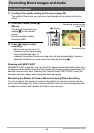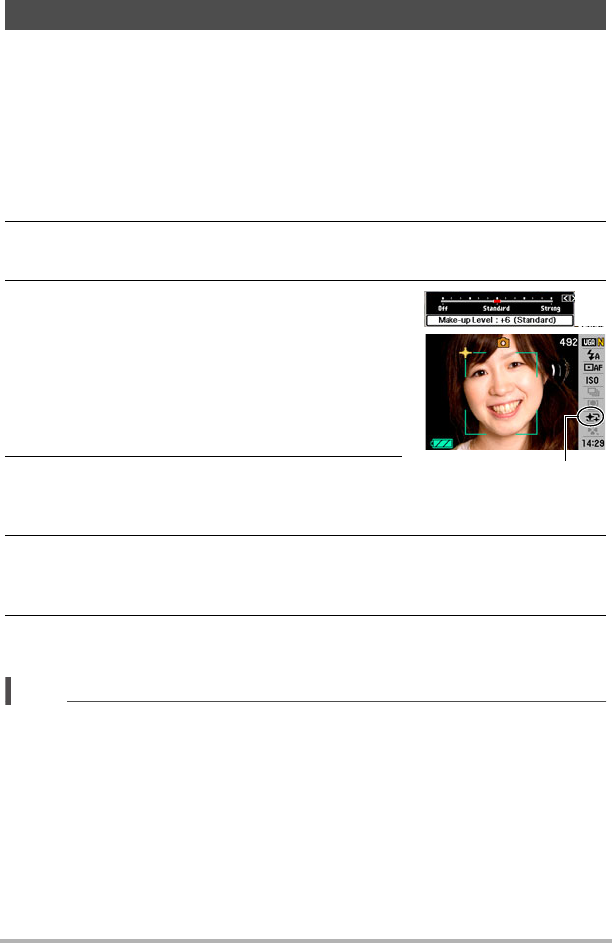
42
Snapshot Tutorial
The Make-up Mode smoothes the skin texture of the subject and softens facial
shadows caused by harsh sunlight for better looking portraits.
1. In the REC mode, press [4] or [6] to turn on the Make-up Mode.
• The Make-up Mode icon ± will be displayed on the monitor screen while the
Make-up Mode is turned on.
• If pressing [4] or [6] does not turn on the Make-up Mode, it means that the
Make-up Mode setting is not assigned to the [4] and [6] keys. Assign the
setting to the keys (page 75) and perform the above step again.
2. Press [SET], and then use [8] and [2] to select the seventh Control
Panel option from the top (Make-up).
3. Use [4] and [6] to select a level of “+1” or
greater, and then press [SET].
• You can set one of 12 levels in the range of “+1
(Min.)” (Minimum correction) to “+12 (Max.)”
(maximum correction). The larger the value, the
greater the processing that is performed.
• Selecting a level of “0 (Off)” will exit the Make-
up Mode.
4. Point the camera at the subject(s).
The camera will detect human faces and display a
frame around each one.
5. Half-press the shutter button.
The camera will focus on the face, which will cause frames around it to turn
green.
6. When you are ready to shoot, press the shutter button all the way
down.
NOTE
• The following functions cannot be used together with the Make-up Mode.
Continuous Shutter, Triple Self-timer, Face Detection, Some BEST SHOT scenes
Shooting with the Make-up Mode (Make-up)
Make-up icon
C