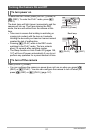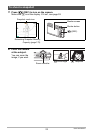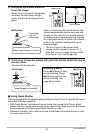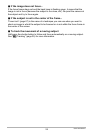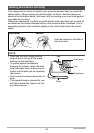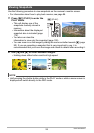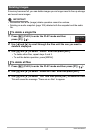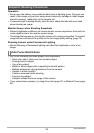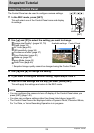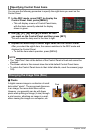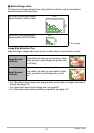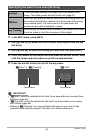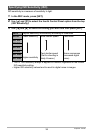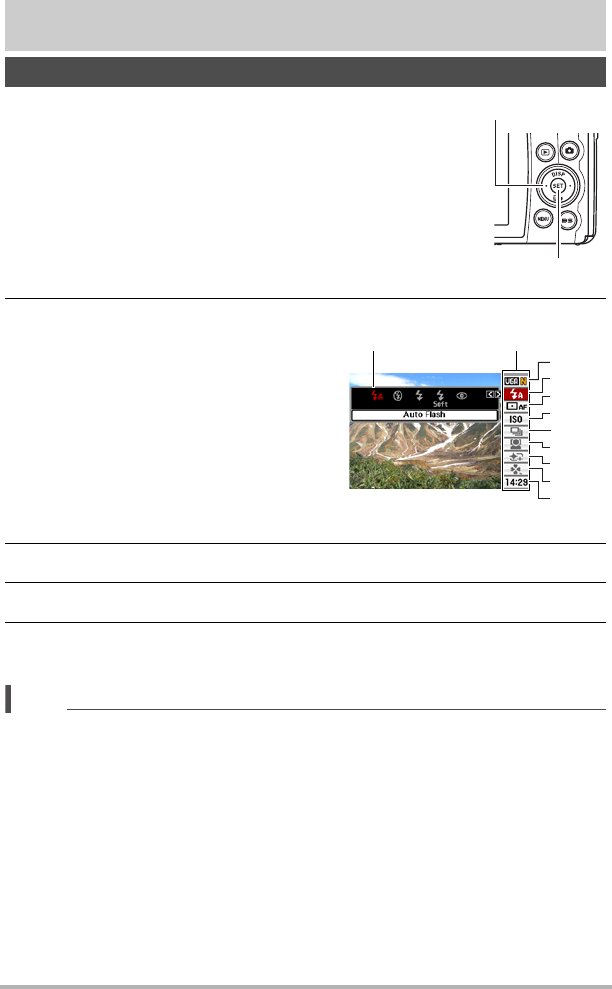
29
Snapshot Tutorial
Snapshot Tutorial
The Control Panel can be used to configure camera settings.
1. In the REC mode, press [SET].
This will select one of the Control Panel icons and display
its settings.
2. Use [8] and [2] to select the setting you want to change.
* Snapshot image quality cannot be changed using the Control Panel.
3. Use [4] and [6] to change the setting.
4. If you want to configure another setting, repeat steps 2 and 3.
5. After all of the settings are the way you want, press [SET].
This will apply the settings and return to the REC mode.
NOTE
• You can configure the camera to turn off display of the Control Panel when you
press [SET] (page 140).
• You also can configure settings other than those listed above (page 62).
• The Control Panel cannot be displayed while a Dynamic Photo, Prerecord Movie,
For YouTube, or Voice Recording Operation is in progress.
Using the Control Panel
1
Image size/Quality* (pages 30, 79)
2
Flash (page 33)
3
AF Area (page 35)
4
ISO sensitivity (page 36)
5
Continuous shutter (page 37)
6
Face Detection (page 40)
7
Make-up (page 42)
8
easy Mode (page 43)
9
Date/Time (page 45)
[SET]
[8] [2] [4] [6]
Control Panel
Available settings
1
9
5
3
4
7
8
2
6