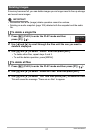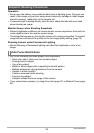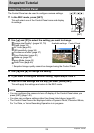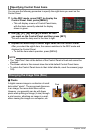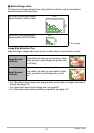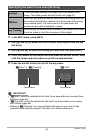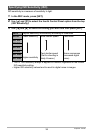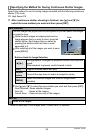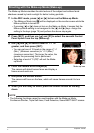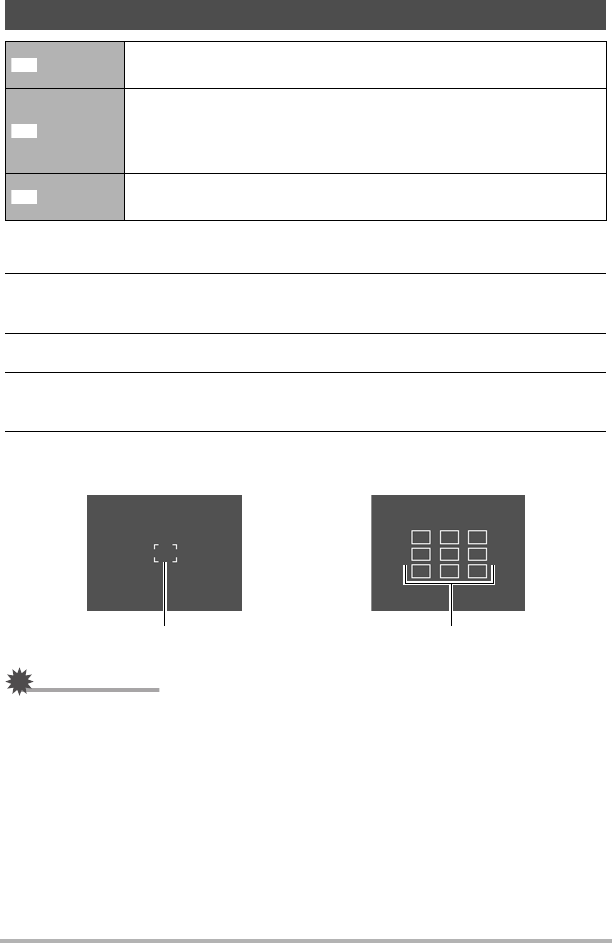
35
Snapshot Tutorial
1. In the REC mode, press [SET].
2. Use [8] and [2] to select the third Control Panel option from the top
(AF Area).
3. Use [4] and [6] to select the setting you want and then press [SET].
4. Point the camera at the subject and half-press the shutter button. Wait
until the camera adjusts exposure and focus automatically.
5. Press the shutter button the rest of the way down.
IMPORTANT!
•“È
Multi” cannot be selected for the Auto Focus area while you are using Face
Detection (page 40).
•“Ë
Tracking” cannot be selected for the Auto Focus area while you are using
Auto Shutter (page 69).
• Selecting “Ë
Tracking” can cause vibration and noise to occur due to lens
operation while tracking a subject. This does not indicate malfunction.
Specifying the Auto Focus Area (AF Area)
Spot
This mode takes readings of a small area in the center of the
image. This setting works well with focus lock (page 67).
Multi
When you half-press the shutter button while this setting selected,
the camera will select the optimum Auto Focus area from among
nine possible areas. The focus frame of the area where the
camera focuses will be displayed in green.
Tracking
Half-pressing the shutter button focuses on the subject and causes
the focus frame to track the movement of the subject.
Í
È
Ë
“Í
Spot” or “Ë
Tracking” “È
Multi”
Focus frame Focus frame