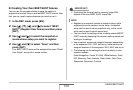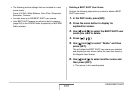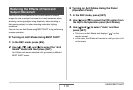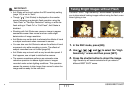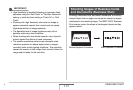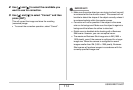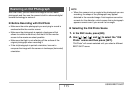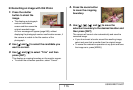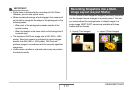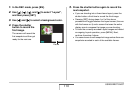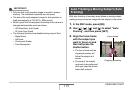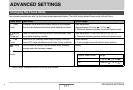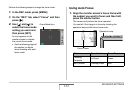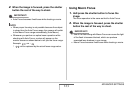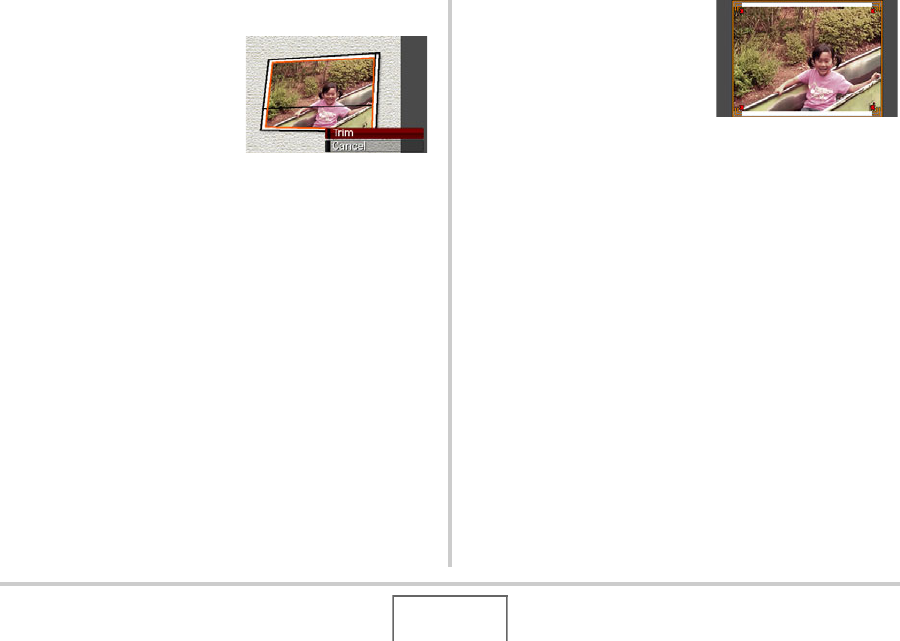
116
USING BEST SHOT
■ Recording an Image with Old Photo
1. Press the shutter
button to shoot the
image.
• This displays a photograph
contour confirmation
screen and then saves the
original recorded image.
An error message will appear (page 285), without
displaying the photograph contour confirmation screen, if
the camera is unable to find the contour of the
photograph.
2. Use [W] and [X] to select the candidate you
want to correct.
3. Use [S] and [T] to select “Trim” and then
press [SET].
This displays a cropping boundary on the monitor screen.
• To cancel the correction operation, select “Cancel”.
4. Press the zoom button
to zoom the cropping
boundary.
5. Use [S], [T], [W], and [X] to move the
selection boundary to the desired location and
then press [SET].
The camera will correct color automatically and save the
corrected image.
• If you do not want a border around the resulting image,
select and area that is smaller than the original image.
• To cancel the restoration operation at any point and save
the image as-is, press [MENU].